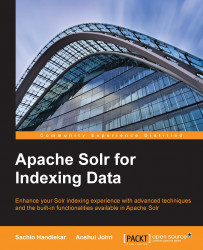In this section, we will see how we can set up multiple nodes of Solr servers on a single physical machine. We'll clone the example folder that comes with the default Solr installation to create multiple shards.
Let's go ahead and set up a two-node Solr instance. We'll navigate to our Solr instance and execute the following command:
$ cd $SOLR_HOME $ cp -r example shard1 $ cp –r example shard2
After running the preceding commands, we'll see that there are two folders (shard1 and shard2) that are now ready.
Let's go ahead and start the two solr nodes that we just created. To do this, we'll navigate to $SOLR_HOME/bin folder:
shard1:$ ./solr start -cloud -d ../shard1 -p 8983shard2:$ ./solr start -cloud -d ../shard2 -p 8987 -z localhost:9983
After running the two nodes, we can navigate to http://localhost:8983/solr and can see a Cloud tab activated. This example was performed on a fresh installation of Solr, so the results will be different if we don't use a fresh installation...