-
Book Overview & Buying
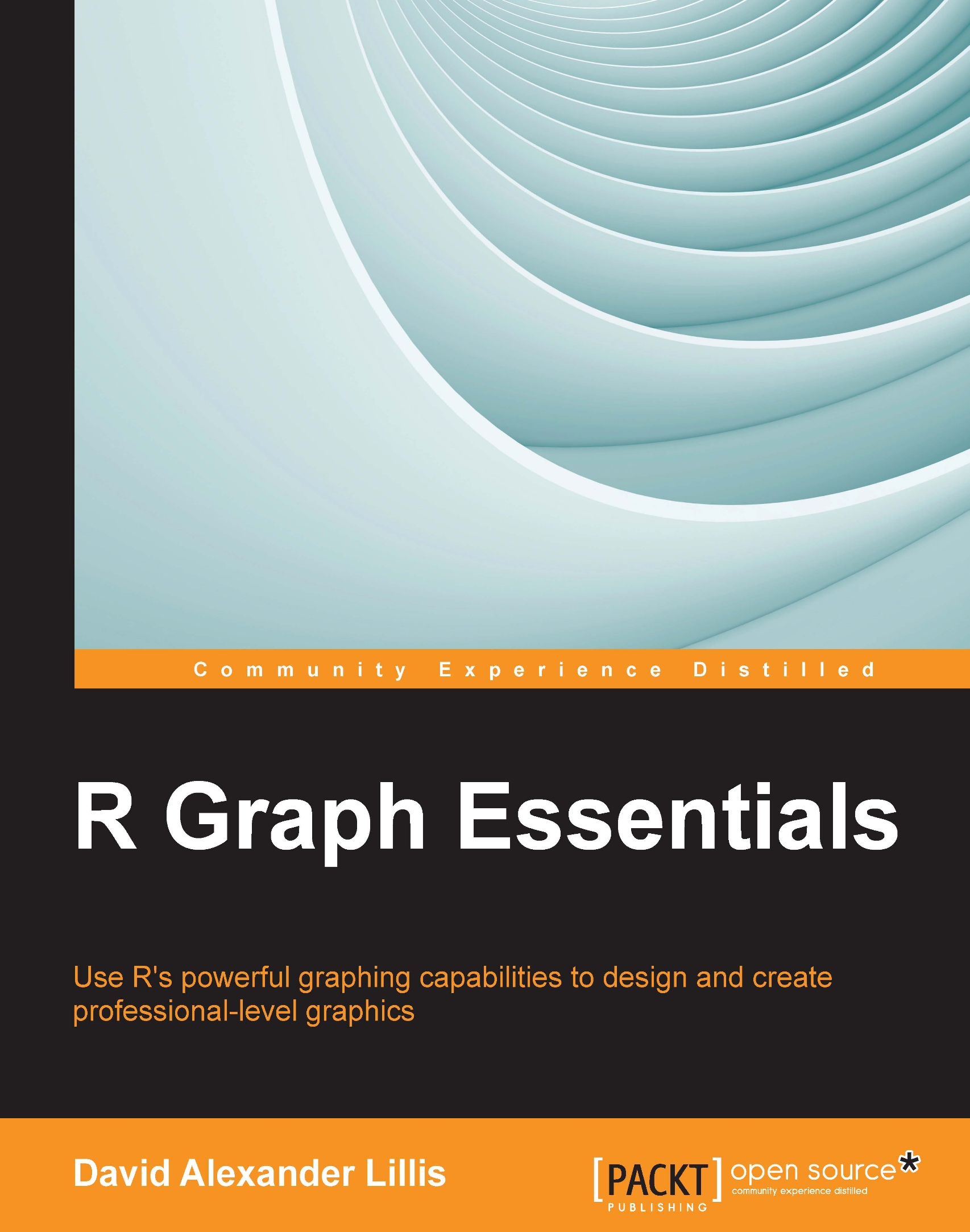
-
Table Of Contents
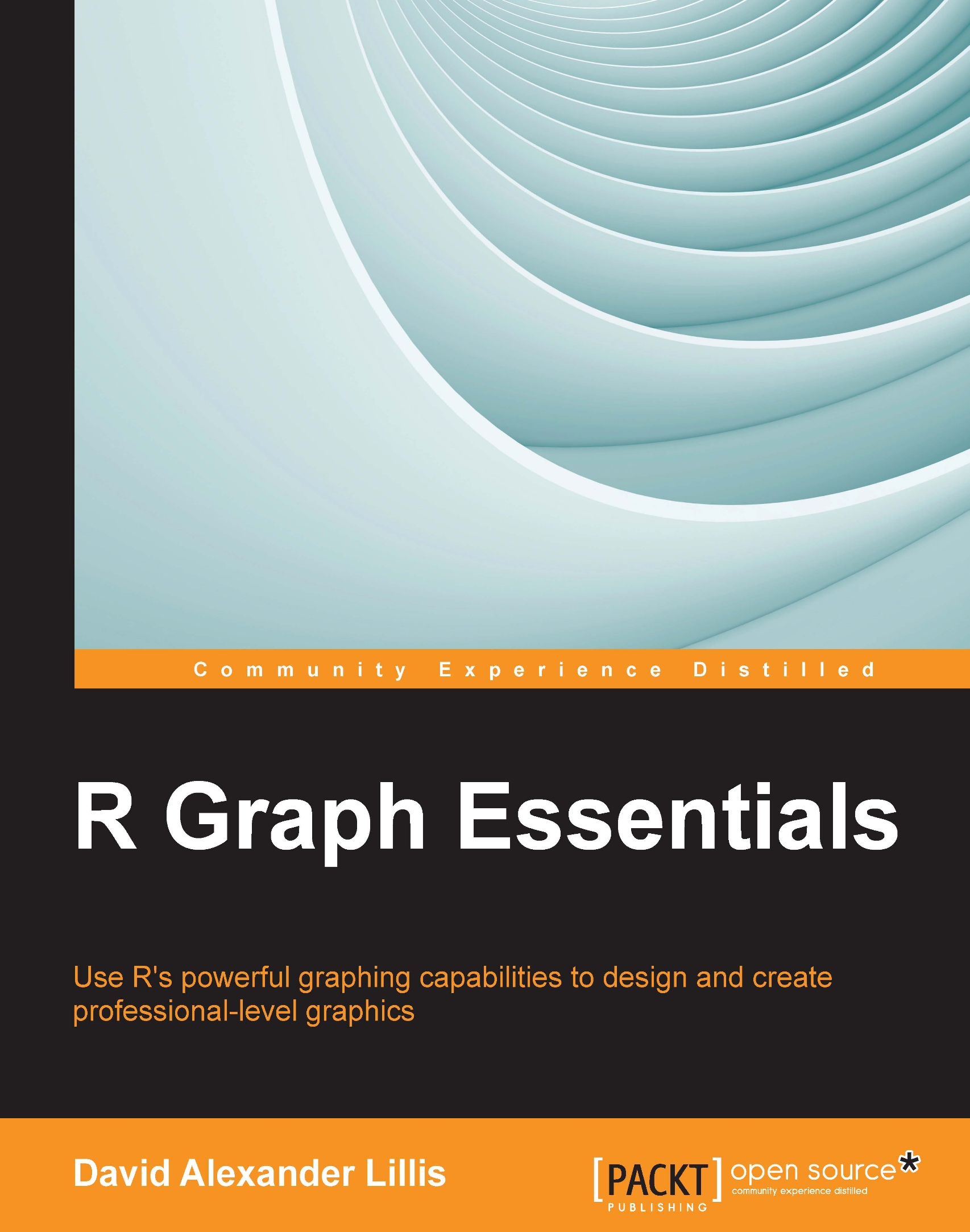
R Graph Essentials
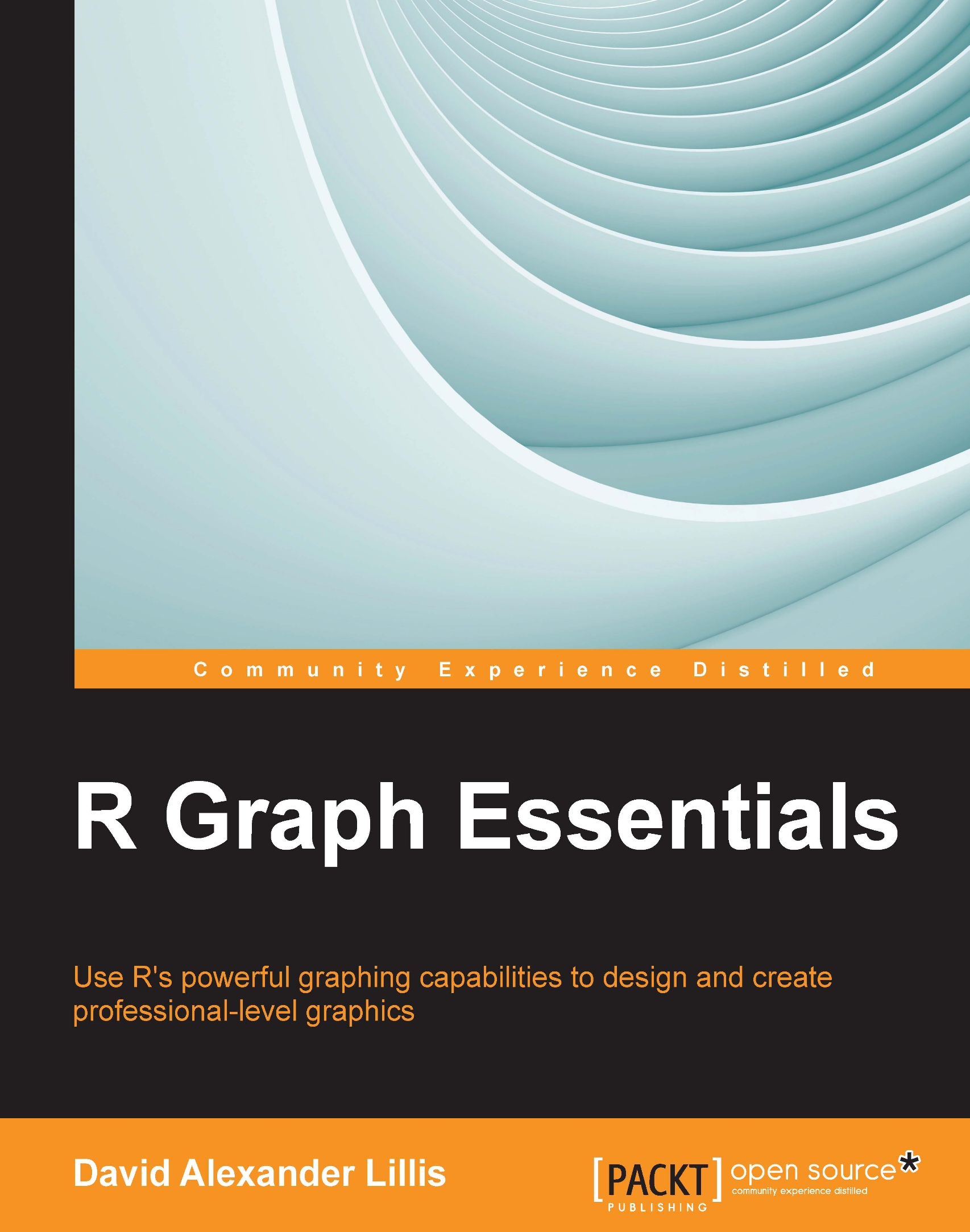
R Graph Essentials
Overview of this book
This book is targeted at R programmers who want to learn the graphing capabilities of R. This book will presume that you have working knowledge of R.
Table of Contents (6 chapters)
Preface
 Free Chapter
Free Chapter
1. Base Graphics in R – One Step at a Time
2. Advanced Functions in Base Graphics
3. Mastering the qplot Function
4. Creating Graphs with ggplot
Index

