-
Book Overview & Buying
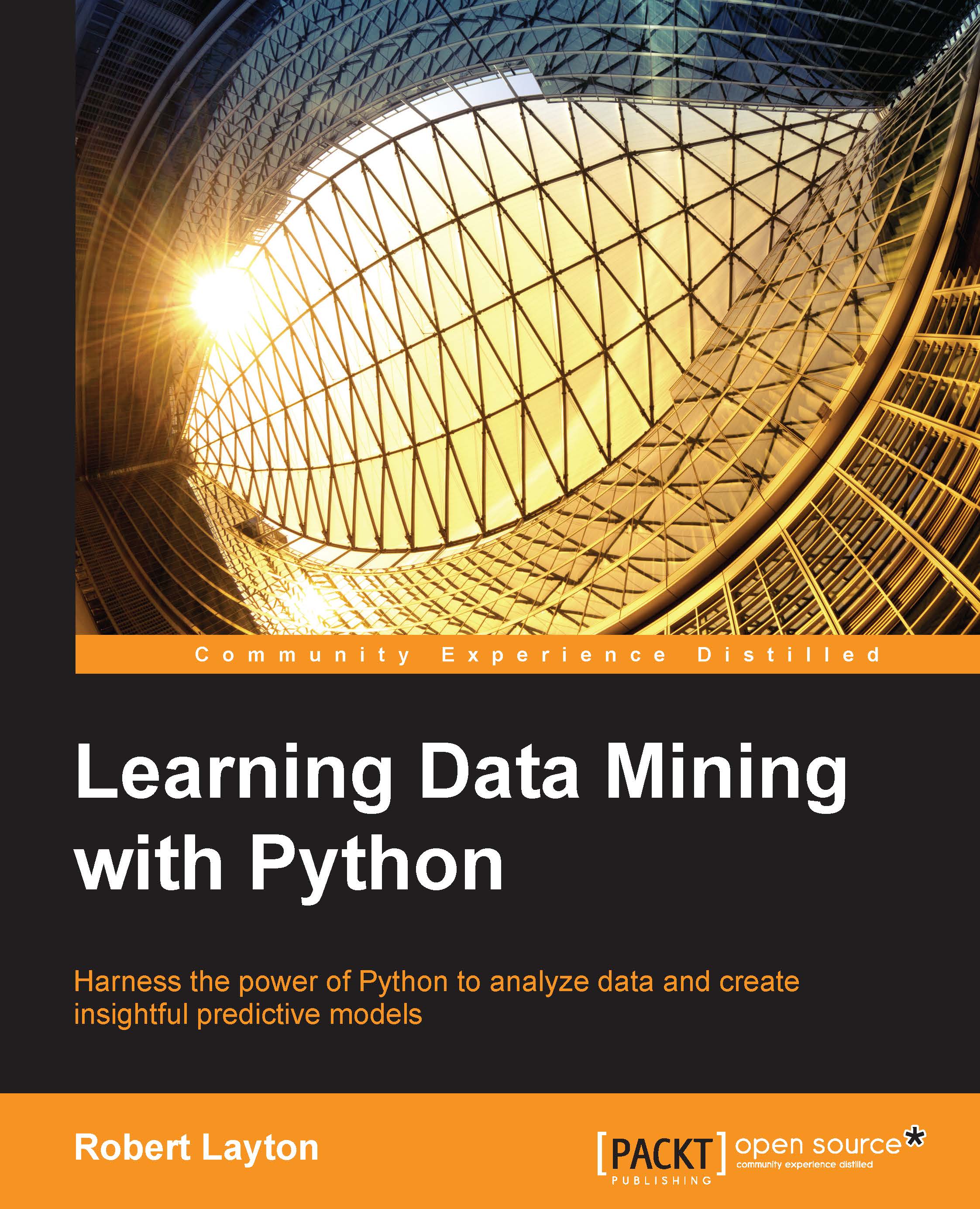
-
Table Of Contents
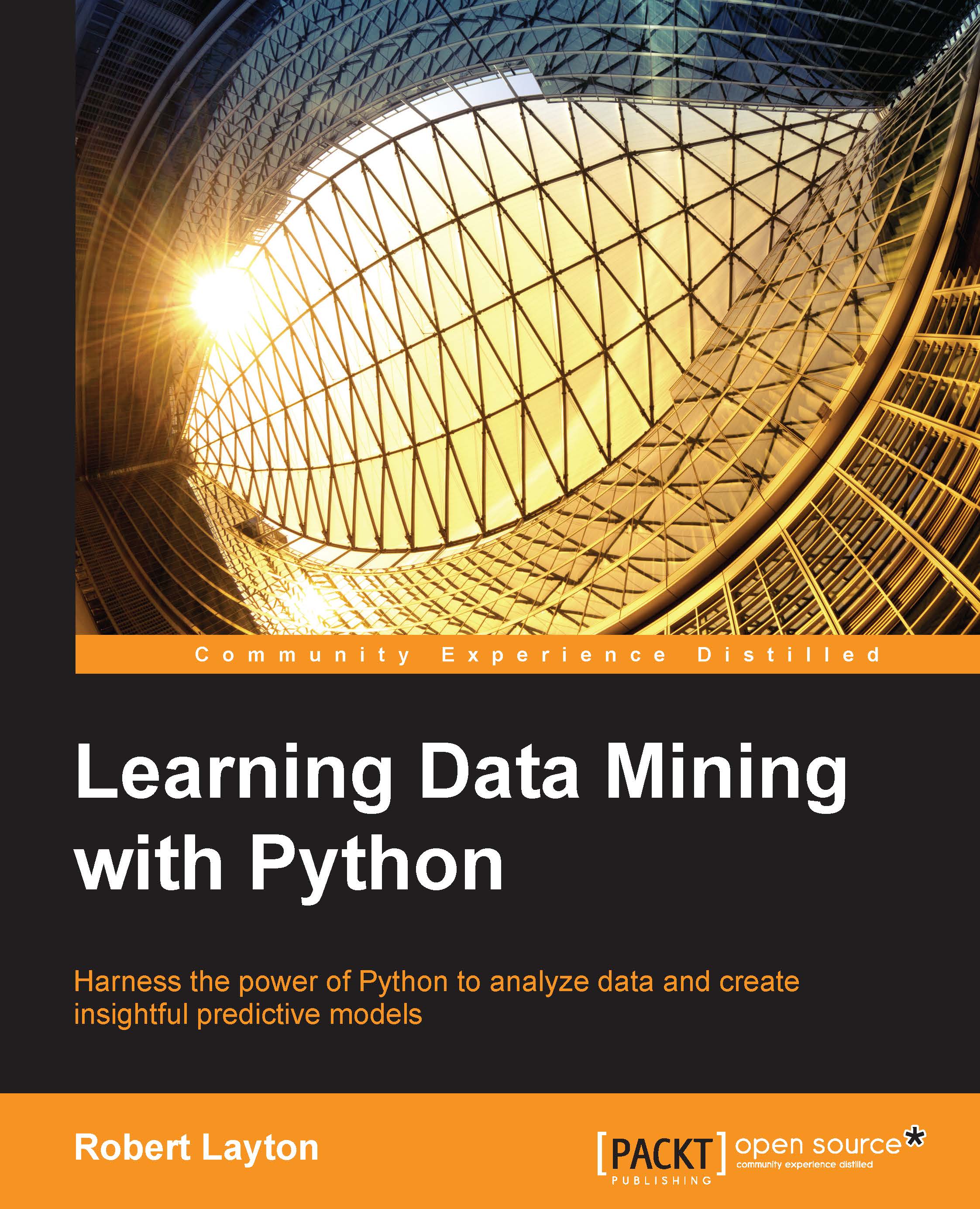
Learning Data Mining with Python
By :
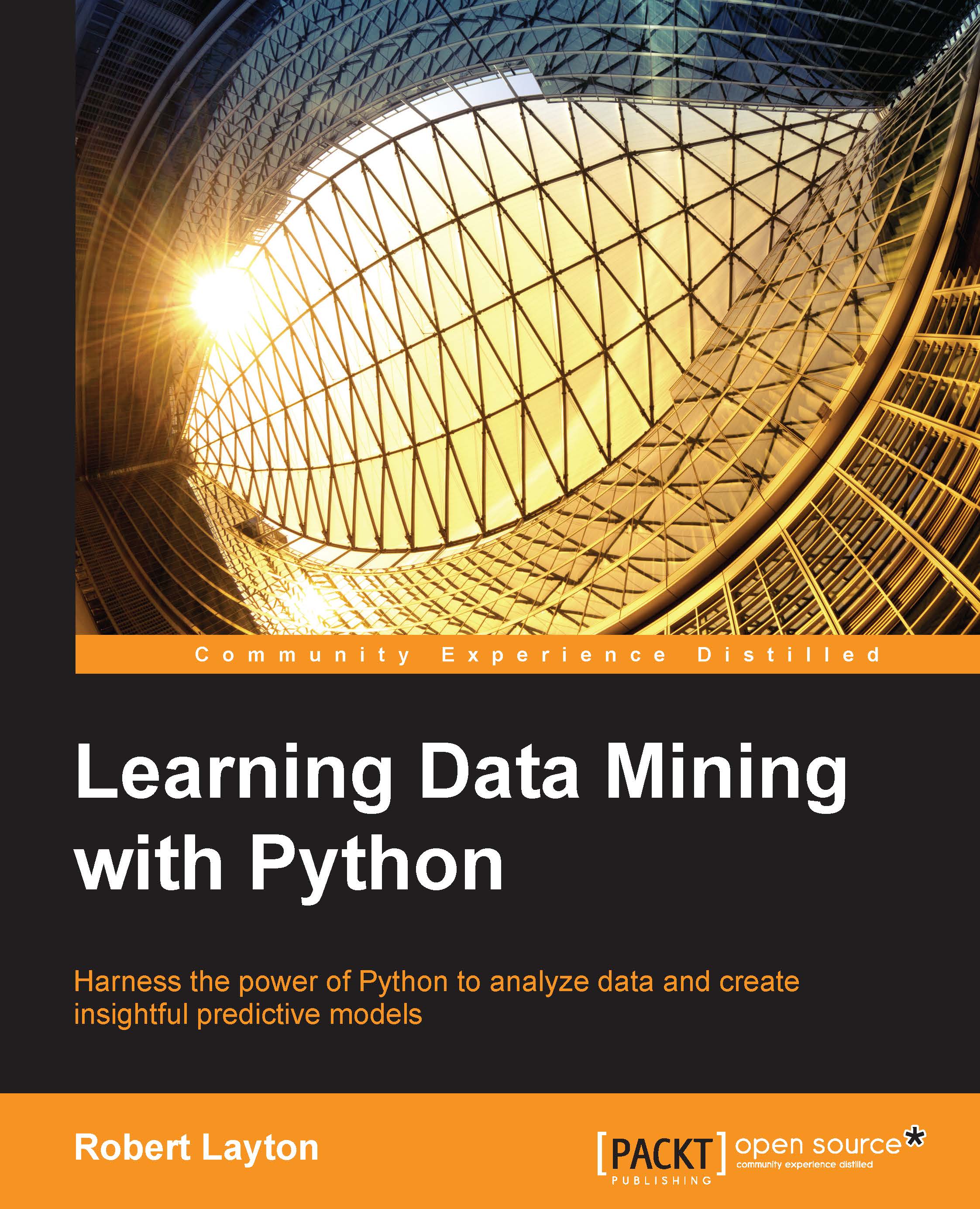
Learning Data Mining with Python
By:
Overview of this book
 Free Chapter
Free Chapter

