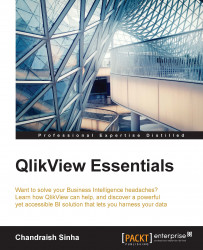The objective here is to add TerritoryDesc to the Orders table and remove the Territory table from the data model. This will help in data model cleanup as one table will be reduced:
As a best practice, all mapping loads should be in one tab. This tab should be the very first tab in the script after the Main tab.
Open the QlikView file
QlikViewEssentials.qvwthat you have been using so far. Save asQlikViewEssentials_Chap3.qvw.Invoke the script editor by pressing Ctrl + E.
Create a new tab and name it
Mapping. Move this tab all the way to the left by using the Promote Tab icon as highlighted in the following screenshot. It should be your tab after the Main tab.
Navigate to the Dimensions tab and cut the load script of
SalesTerritoryand paste it in the Mapping tab.Navigate to the Mapping tab, change the comment, and name the table as
Territory_Map.Prefix the load statement with the
Mappingkeyword. This will treat theSalesTerritorytable as a mapping table. This...