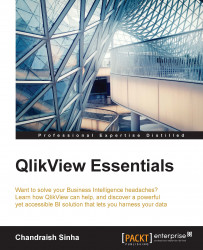In QlikView, tables are also a part of charts. There are two types of tables, straight table and pivot table.
Straight and pivot tables are used to display data in tabular format. In a pivot table, data is grouped by dimensions. Pivot tables show partial sums or sub-totals. Straight tables cannot show sub-totals. Straight tables have the dimension limits property. Pivot tables do not have dimension limits. Straight tables have the option for interactive sort.
To create a straight table, perform the following steps:
Right-click on any empty space on the sheet and choose New Sheet Object and select Chart. You can either create a straight table on the same
Dashboardsheet or create a new sheet by navigating to the Layout menu and select Add Sheet.On the General tab, specify the Windows Title as
Orders by ProductLine. From the Chart Type, select Straight Table on the bottom right. Click on Next.Set ProductLineDesc as Dimension and click on Next to...