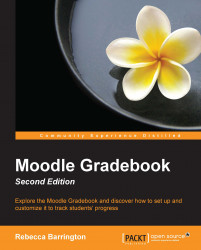We have seen how we can grade assignments by accessing the activities from within the main course screen. However, in Chapter 3, Adding Graded Activities, we also added a graded activity directly into the Gradebook. So, how do we grade this? We go into the Gradebook! Let's take a look:
From the main course screen, go to the Grades area (navigate to Administration | Grades).
Click on the Turn editing on button in the top-right corner of the screen.
We will be able to add a grade directly into the graded item.
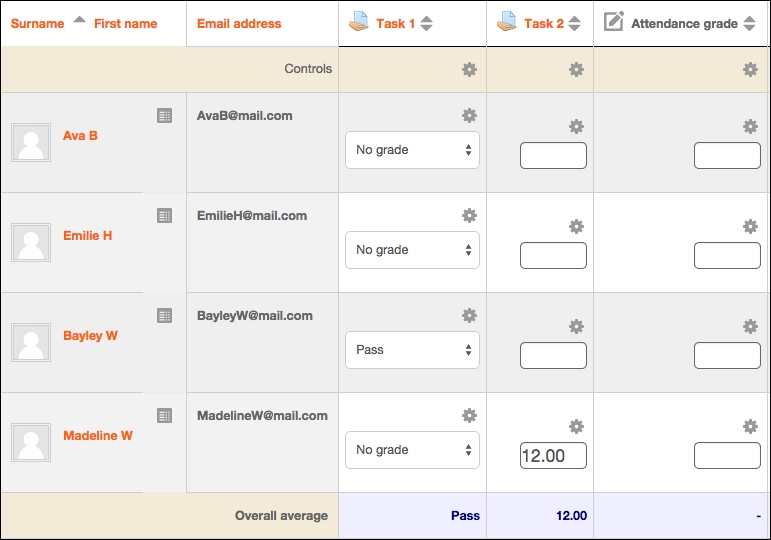
In the previous screenshot, you can see the Attendance grade option. This item was set up as a value grade. To add the grade, we type a number into the empty textbox. At the bottom of the screen, there is an Update button that saves any grades that we have added.
We can also use this grading method for any other type of graded activity within the Gradebook.