Overview of this book
The book starts by introducing you to setting up your essential data science toolbox. Then it will guide you across all the data munging and preprocessing phases. This will be done in a manner that explains all the core data science activities related to loading data, transforming and fixing it for analysis, as well as exploring and processing it. Finally, it will complete the overview by presenting you with the main machine learning algorithms, the graph analysis technicalities, and all the visualization instruments that can make your life easier in presenting your results.
In this walkthrough, structured as a data science project, you will always be accompanied by clear code and simplified examples to help you understand the underlying mechanics and real-world datasets.
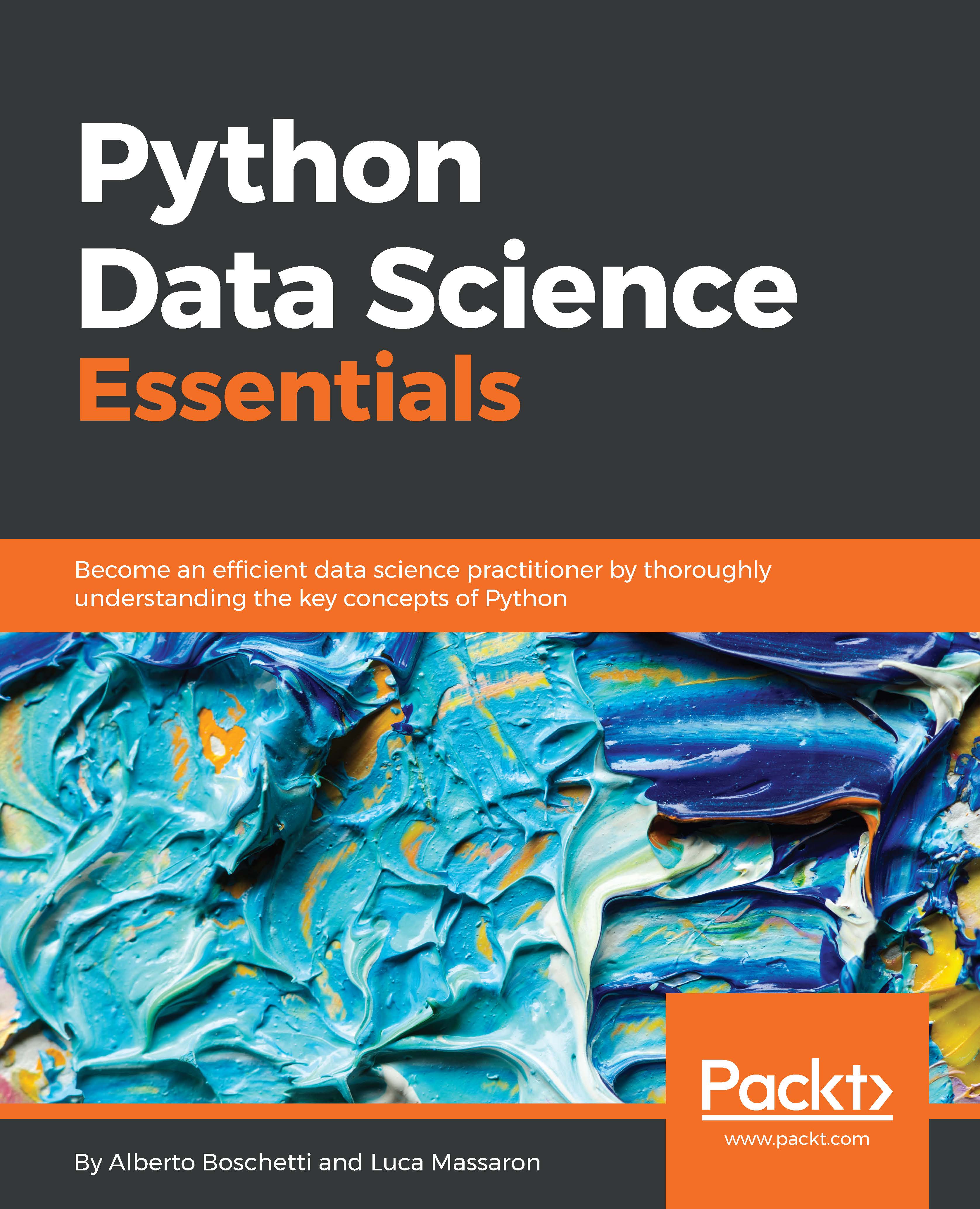
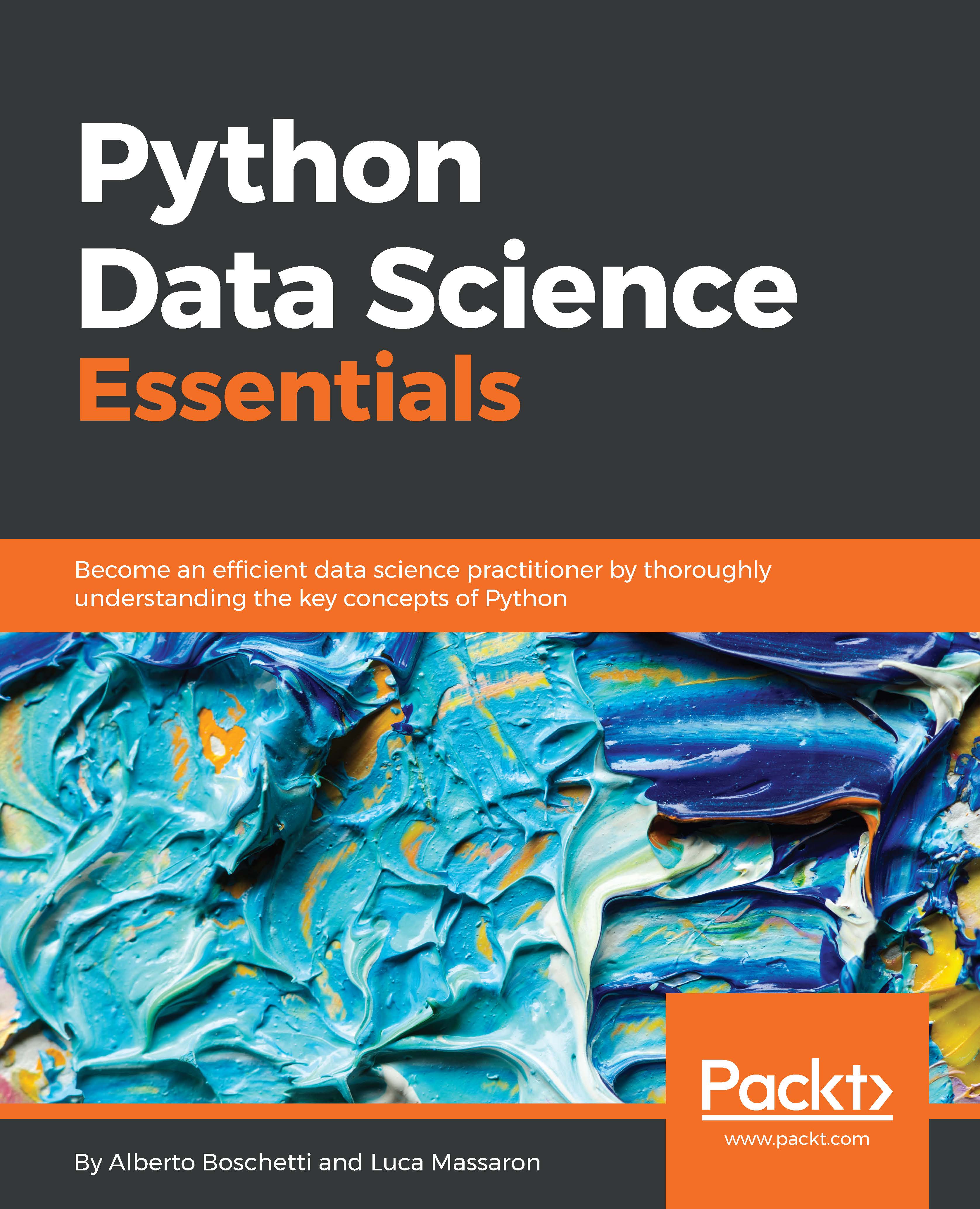
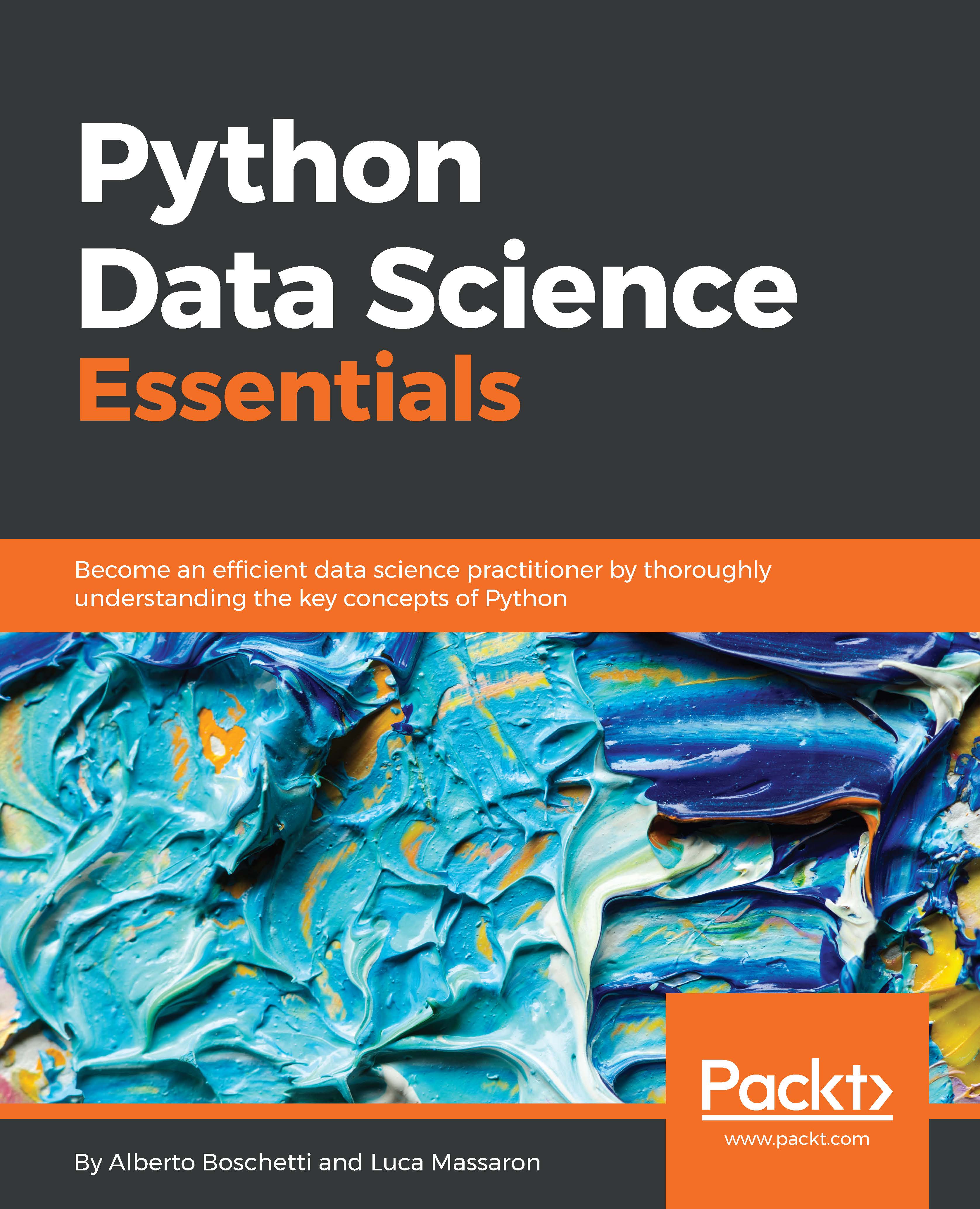
 Free Chapter
Free Chapter

