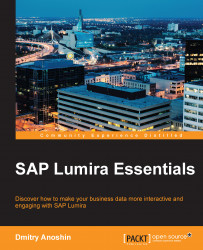We have successfully installed SAP Lumira. Now we are going to get to know the user interface for Lumira. Go to Start->All Programs->SAP Business Intelligence->SAP Lumira.
SAP Lumira is a desktop application designed for acquiring, visualizing, and sharing data. The Home page of the application consists of four main areas, which have been marked in the following screenshot:

Let us take a look into each one of the 4 areas mentioned in the image:
Menu Bar (1): As with most desktop applications, there's a menu bar at the top of the screen that is available on every page, which gives us access to the core features of the application, grouped in File, Edit, View, Data, and Help menus.
Document (2): The document browser on the side enables quick access to the different types of items for which we can create a link to the SAP Lumira Cloud, and a list of the connections between documents and data sources. In addition, there is a My Items tab here, which use displays a list of all Lumira documents, Visualizations, Datasets, and Stories, which icons, labels, and subgroups to help distinguish between the different types.
Homepage (3): The home page displays a graphic that outlines the main workflow within SAP Lumira. The Acquire Data icon is actually a button that provides a quick way to navigate to the screens for acquiring data and creating a new document.
Bottom part of the homepage (4): At the bottom of the Home page, there are also links to samples, starter packs, communities, learning materials, and contacts.