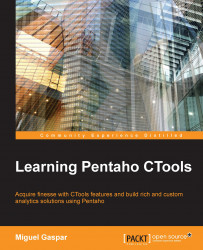The select component is part of the input components group. Based on the results of a query or based on a values array, it can be set on the properties or on the pre-execution of the component, and the user will be able to select an option from a dropdown. A select component can look like the following image:

To have a select component properly working, the first step is to create a placeholder for the filter, using the layout perspective. The following step is used to set up the query, but it is not needed when you want to set the values on the values array. Another step, and an important one, is to create the dashboard parameter to store the value that is selected by default, and to set the name of the parameter on the corresponding property. The last step is to add the component to the dashboard and set all the properties needed.
By clicking on Select Component inside the Select group, the component will become available. Once available, you will need to set: the name...