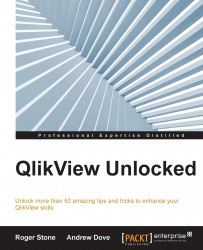When a document is being used, the user usually wants to make a number of selections before evaluating the results. For example, he/she may choose a period, then a client, and finally a product.
This is all well and good, but each time they make one of these selections, the whole screen is recalculated. If you have a document with many rows of data and complex expressions (especially those with Set Analysis overriding selection criteria), it can take a while, meaning that the user is left waiting before they make the next selection.
One way we can help reduce the waiting time is to use one of QlikView's performance enhancements. It doesn't refresh objects that are hidden. So, how do we do it? The following steps will help:
Create a variable and set it to zero.
Make your major object only visible on the content of a variable that is set to zero.
Create a button that toggles this variable between one and zero.
Make a selection panel that is also only visible on the content...