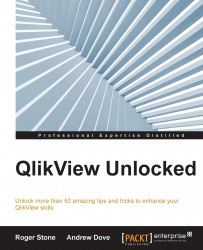Occasionally, we have used Borchester Models' data to demonstrate certain ideas and features. Have a look at this script fragment:
Stock:
LOAD [Shop No],
[Product Code],
[On Hand]
FROM
[QlikView Unlocked Data.xlsx]
(ooxml, embedded labels, table is Stock);What is required here is a chart showing stock levels by product across all shops. However, if we just let QlikView do the sorting, it will use Product Code, and we will see something similar to this:
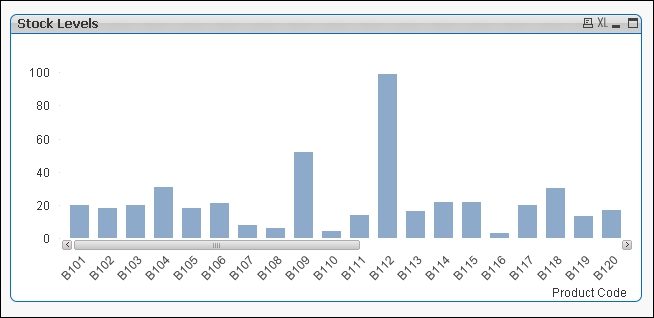
This is okay, but it's not really helpful. As there's a scroll bar, we can't see what we have the most stock of—it might be B112, but unless we scroll across, we won't know. Furthermore, it is hard to determine the relative differences between the stock levels of other products.
To make this much more readable, we just need to make a simple change in the properties of the chart object on the Sort tab, as follows:
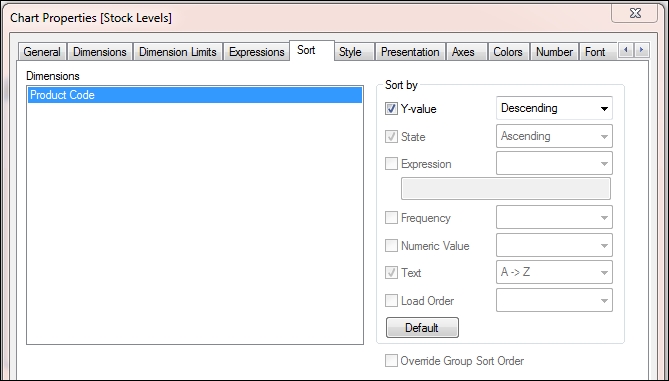
By simply changing the sort to Y-value (and in this case, using the default Descending option...