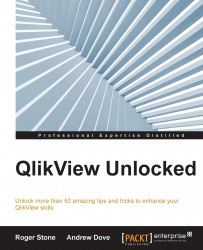Fine tune your application by using a couple of handy tools.
When developing QlikView applications, you sometimes need a little help from your friends.
There are two things you should use while fine tuning your application. One is Windows Task Manager, and the other is QlikView's Memory Statistics exporter.
When you run a document reload, it is a good idea to have Windows Task Manager open. On the Performance tab, if you are running Windows 8 or above, select the Memory icon on the left-hand side, so that the graph shows memory use.
What this will show is the state of the system's memory while the reload is being performed. What you don't want to see is the line running at the top of the graph as this would indicate that you are using all of the system's memory. This means that Windows may be starting to page its memory, which is rather time consuming.
It is also worth viewing the...