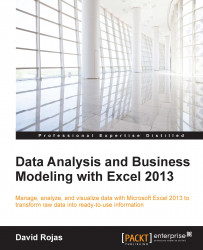The data that we will import comes from a company called Fast forms. This company specializes in processing rental applications. Landlords or owners of homes sign up with Fast forms, and people interested in renting their homes can apply via the Fast forms' website. We will import the following table:
Users: This table holds information about all of the home owners who want to rent their homes. Data, such as their name, address, phone number, and registration date, will be found in the table.
Fire up Excel 2013 and create a new spreadsheet. Select the DATA tab, click on the From Other Sources button, and select the From SQL Server option, as shown in the following figure:

Figure 2.1
You will now see the Data Connection Wizard dialog box appear on the screen. Now, to connect to a SQL server database, you either need to have a local database available, or you need to make an attempt to connect to your clients'/companies' internal...