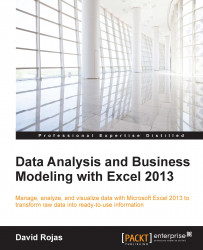There are times you might get data so that when you open Excel or when you paste the data into Excel, it all shuffles into the first column. Intuitively, you know that the data has multiple columns but it just gets stuck in one column. Excel comes to the rescue by using a tool named Text to Columns. You can perform the following steps to get some hands-on experience using this feature of Excel:
Fire up Excel 2013 and create a new spreadsheet. In cell A1, enter the following information:
Product, Salesred apples, 10red apples, 10red apples, 10With cells A1 through A4 selected, press the following keys on your keyboard one after the other Alt + O + C + A. This keyboard command will auto resize the highlighted cells so that you can clearly see the text on the screen. Your spreadsheet will now look like the following screenshot. This also confirms that our data is in column A.

Figure 3.28
With cells A1 through A4 selected, navigate to the DATA tab, and click on the Text to...