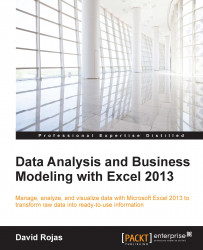Excel also gives us the ability to change the layout of our charts. You can call them prebuilt templates that Excel prepares for us that we can choose from. The following steps will show us how to rapidly change our chart design and get the look and feel you are trying to convey to your audience.
Select the chart, click on the CHART TOOLS tab, and make sure that the DESIGN option is selected.

Figure 9.21
Click on the Quick Layout button, as shown in the following screenshot. Hover over any of the layouts and you will see that your chart is presented in many different ways. This is just another tool Excel gives you to tweak your charts until you get them exactly how you want them to be.

Figure 9.22