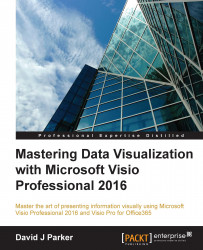Post-acquisition, Visio has seen its challenges, not only for the new custodians of the code base, but also for the Visio community. Microsoft has had to undertake some rationalization and integration with the extended Microsoft Office family. This has meant, for example, that developers have had to change the whole Visio user interface to use common Office elements. More latterly, this has meant changing the file structure of Visio documents to use the Open Packaging Convention (OPC) file format. The Visio community saw little improvement as far as data was concerned until Visio 2007, when the core engine was expanded at last. These features have been further enhanced since then, but they remain the cornerstone of data solutions in Visio 2016.

Some improvements to the database add-on kept us going for a while, but it uses older connectivity methodology and, as an add-on, it is difficult to extend, as explained earlier.
This add-on does have the ability to read and write data though, which can be useful for power-users and developers. For example, the position of a shape in a page, called its PinX and PinY, or its fill and line patterns and colors, could be captured from Visio and sent back directly to a table in the data source.
It is old, though, and other important information is unavailable, such as the containers that a shape is within, which call-out shapes are associated, or even which other shapes it is connected to. Chapter 8, Validating and Extracting Information, will cover extracting all types of information from a Visio diagram.
Most Visio users do not realize that there is a sample MS Access database called DBSample.mdb installed in the Program Files | Office | lcid folder. It is named Visio Sample Database in the View | Add-Ons | Visio Extras | Link to Database | Name drop-down list, and it contains a few tables to play with. The Qualifier box displays the installed location. However, I would recommend copying it to a writable folder on your local or network drive before updating it.
In Visio 2007, there was a plethora of new data features added to the core engine. This means that the Visio object model was extended for Professional edition users at the very least. A new property called DataFeaturesEnabled appeared on the Application object, and a DataRecordsets collection appeared on the Document object. Each normal DataRecordset appears in the new External Data window so that rows of data can be linked to shapes. Importantly, this data can be refreshed, either manually or after a set time period, while the document is open, or by code opening and refreshing each document. This provides extensibility for developers who can now create data automation code on firm foundations.
The new pivot diagram add-on also creates DataRecordsets, but these are not displayed in the External Data window.
Tip
Detailed steps to download the code bundle are mentioned in the Preface of this book. Have a look.
The code bundle for the book is also hosted on GitHub at https://github.com/PacktPublishing/Mastering-Data-Visualization-with-Microsoft-Visio-Professional-2016. We also have other code bundles from our rich catalog of books and videos available at https://github.com/PacktPublishing/. Check them out!
The following screenshot from Visio 2016 shows two buttons (Custom Import and Linked Data) that replace the one called Link Data to Shapes, present in the earlier versions. There is no change to the foundation though:

The Quick Import button, Data Graphics group, and Data Graphic Fields checkbox were introduced in Visio 2016, and they will be explained in the next chapter.
The Display Data | Insert Legend button was not introduced until Visio 2010.
Further integration with SharePoint was introduced in two ways.
First, Visio could be used to create simple SharePoint Workflows, which could then be exported to SharePoint Designer for enhancement. Since it would be dangerous to export badly formed data to SharePoint, Visio 2010 was given a validation rules engine so that the structure of diagrams could be validated.
Second, a Visio web part was provided in SharePoint that could not only display Visio documents faithfully, but also be partly refreshed from a suitable linked data source.
Validation and Visio services were originally only available in the Visio 2010 Premium edition, but Microsoft decided to offer all of the Premium content in the Professional edition from Visio 2013.
Note
My previous book, Microsoft Visio 2013 Business Process Diagramming and Validation, covers this topic in great detail. Take a look at http://www.visiorules.com for more information.
Container and callout shapes were introduced as part of a structured diagram concept, thus making it easier to construct and navigate diagrams.
Validation and structured diagrams are part of the object model and are discussed in more depth in Chapter 8, Validating and Extracting Information.
The Visio file format has remained unchanged since Visio 2003, but it was time for Visio to join the rest of the Office applications and embrace the OPC file format. This is a zipped up document with many XML parts inside it; because it follows the OPC standard, it becomes accessible to some standard coding techniques.
In addition, this version saw the addition of Business Connectivity Services in SharePoint as a refreshable data source for Visio diagrams, and the need to publish documents to SharePoint was removed with native support of the new Visio file format by the Visio web part. Visio files can now be utilized in SharePoint web pages on any modern device, in any modern browser.
The Quick Link button provides some automatic analysis of data in Excel worksheets, and some improvements were made to data graphics, such as the inclusion of icons in text callout items. These features are discussed in more detail in Chapter 3, Linking Data to Shapes.