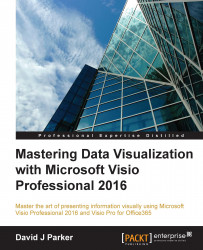Of course, it would be pretty pointless to just show a single shape on the page, and the Pivot Diagram add-on provides the ability to break down by a selected category from either the Add Category box on the Pivot Diagram window, or from the right-click menu option, Add Category, on a Pivot Node shape, as shown in the next screenshot:
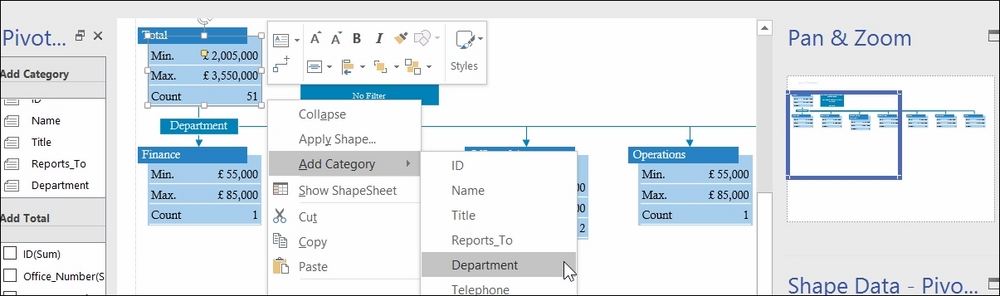
By default, a Pivot Breakdown shape labeled Department (in the screenshot) is added between the initial Pivot Node shape and the new Pivot Node shapes. These Breakdown Shapes can be hidden with the option on the Show\Hide group, but they also have a right-click menu option that can be useful.
The first option in this menu, Collapse, will remove the Breakdown Shape, the child Pivot Connector shapes, and the child Pivot Node shapes.