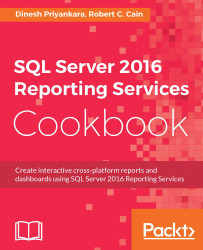Installing Reporting Services is not a complex process. It is a part of SQL Server installation; just like selecting any other component, Reporting Services can be selected as a required component. Reporting Services 2016 offers two modes: Native and SharePoint integrated. SharePoint integrated mode will be discussed in detail in Chapter 9 , SharePoint Integration. Hence, this recipe focuses on Native mode.
Native mode is the default Reporting Services mode. You can install Reporting Services by either launching the wizard or using the command line.
It is always better to check and see whether your system is ready for Reporting Services before installing it. This check-up can be done using a tool given with the installation, which is called System Configuration Checker.
You need to make sure that you have admin rights on the system that you intend to run the installation on. For that, you need to be a member of a local administrator group, or you need to have credentials of an account that has admin rights.
During the installation, you can decide whether the installation wizard should install files and configure Reporting Services with default configurations, or only install files. If you select Install only, then you need to do the configuration later using Reporting Services Configuration Manager. Selecting the Install and configure option allows you to use Reporting Services immediately after setup is finished. However, this option will not be available if Database Engine Services is not selected as part of the instance features or the database engine is not installed on the same instance.
Let's go through the specific steps and options you select during SQL Server installation when you do the installation for Reporting Services. Note that we will not go through every page in the installation wizard, but only the pages related to this recipe. The steps are as follows:
Once the installation wizard is launched by executing
setup.exe, it opens SQL Server Installation Center, which has multiple tabs. The default tab is opened, which is Planning, and the detail page has the link for System Configuration Checker. The following screenshot shows this:
Figure 1.01
When you click on System Configuration Checker, the tool goes through a set of predefined rules and tells you whether the system is ready for installation of SQL Server or not. The following screenshot shows the result of it:

Figure 1.02
If everything is okay, continue with the installation. When you see the Feature Selection page, make sure Database Engine Services and Reporting Services - Native are selected:
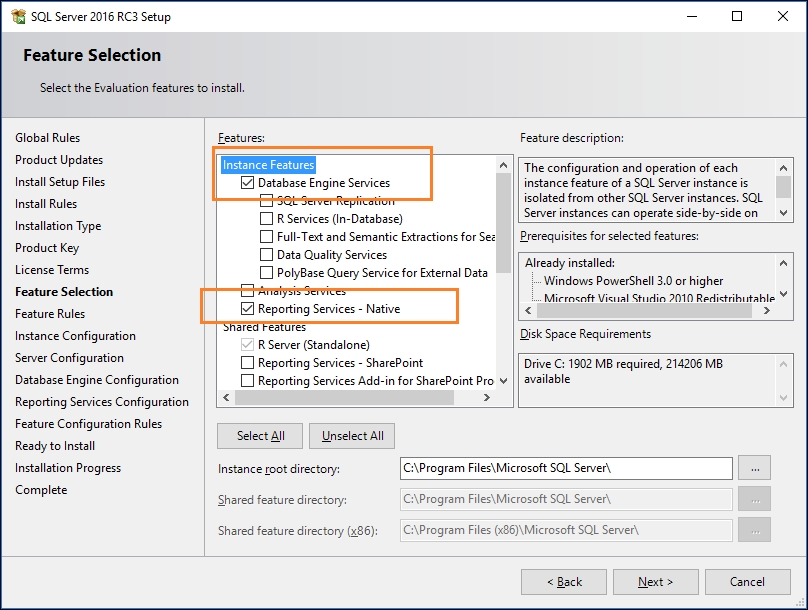
Figure 1.03
When you see Reporting Services Configuration, select the Install and configure option to install Reporting Services with the default configurations:

Figure 1.04
Now you can continue with the other pages and complete the installation.
Since the installation is done with the Install and configure option, it installs the following items/features for us:
Report Server service:
Report Server Web Service
Report Server Web Portal
Other background processing applications
Reporting Services Configuration Manager
Reporting Services command-line utilities
In addition to that, it configures following items too:
Service account for the Report Server service
Report Server Web Service URL
The Web Portal URL
Report Server databases
Service accounts for accessing Report Server databases
To verify the installation, you can access the Web Portal and see whether it works or not. The URL for the Web Portal is different based on the installation:
With a default instance:
http://MachineName:80/ReportsWith a named instance:
http://MachineName:80/Reports_InstanceName
This image shows the Web Portal configured with a named instance:

Figure 1.05
If you open Reporting Services Configuration Manager (this will be discussed in detail in the Accessing Reporting Services Configuration Manager recipe), you will see that some of the services related to Reporting Services are not configured. Unattended Execution Account, Email Setting, Encryption Keys, Subscription Settings, Scale-out Deployment, and Power BI integration are not configured as part of the installation, and they need to be configured manually using Reporting Services Configuration Manager.