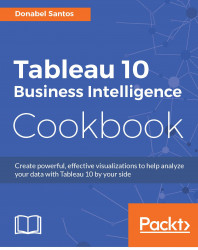Tableau 10 allows geographic regions to be selected and grouped, hence creating custom territories.
In this recipe, we will explore this option:

To follow this recipe, open B05527_05 – STARTER.twbx. Use the worksheet called Custom Territories, and connect to the Worlds Busiest Airports data source:

The following are the steps to create the custom territories in this recipe:
Double-click on the Country field under Dimensions in the side bar. The double-click action places this field in the Details property and creates a map with dots that represent the country of the respective airports, as well as the built-in Latitude and Longitude fields to Rows and Columns respectively.
Press Ctrl + drag the Latitude (generated) pill in the Rows shelf to the Rows shelf, to the right of the existing pill, to make a second copy. This will generate a second map in the view:

Click on the first Latitude (generated) field to activate its Marks card, and change...