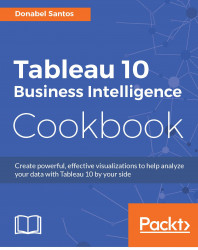It is possible to use custom backgrounds in Tableau. This is useful when we are visualizing data that can be mapped onto a custom image, such as a floor plan or points of interest in a specific venue or conference.
In this recipe, we will use a custom background with Tableau, showing some sushi-related names for beginners:

To follow this recipe, open B05527_05 – STARTER.twbx. Use the worksheet called Custom Background Image, and connect to the Custom Image (Eating Sushi) data source:

For this recipe, you also need to save the image, sushionaboard-800px.png, to a local folder. Remember the location of this image, as we will need to refer to it in the steps.