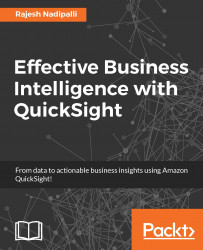To access your saved analyses, click on Stories icon from the menu at the bottom of your mobile device; you will then see a list of stories, as shown in the following screenshot:

Figure 6.14: Story listing
In the next few sections we will review how to navigate other features related to stories.
From the stories listing, select USA Census StoryBoard, which will then redirect you to the detailed view for that story. In the detailed view, you will see all visuals that are part of that story, as shown in the following screenshot:

Figure 6.15: Story details
Story search works similarly to search for dashboards. Follow these steps to search for a story:
First ensure you are in the Stories tab by clicking on the Stories icon from the bottom menu.
Next click on the search icon seen in the top-right corner.
Next type the partial name. In the following example, I have typed
Salary.QuickSight now searches for all stories that have the word
Salary...