Before you can deploy and use the model, you must configure the sample partitions for each table that is being used in the model. When you first try to deploy the model, you will receive an error on each table. These errors occur because there is no data loaded into the sample partition:
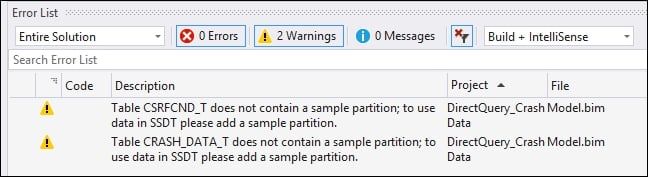
This recipe walks you through the steps to create a sample partition on a table to clear the error.
In the data Grid view select the CRASH_DATA_T table and then select the Table menu and Partitions to bring up the Partition Manager.
On the Partition Manager, click Copy to make a copy of the data. Select the SQL icon and filter the results to data greater than January 1st 2015 and click Validate to ensure that the SQL statement is correct and click OK to finish:

Now repeat the process for the remaining tables in the project to create sample data and clear the errors. You will not need to add a filter on the other tables.
Select the Build menu and then...



