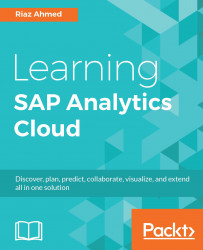Sometimes you need a hard copy to access your work offline. SAP Analytics Cloud lets you save your story in a Portable Document Format (PDF) file to meet your requirements. The option allows you save all the pages as well as some specific pages in your story. Here are the steps to create a PDF:
- With your story open, click on the Save icon, and select Save As File from the Save menu. The Save As File dialog box pops up:
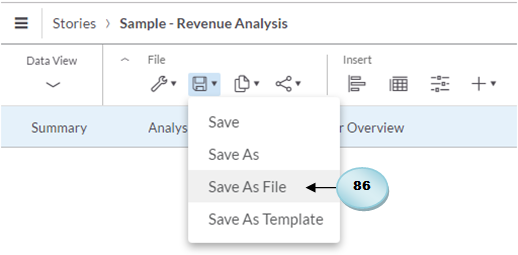
- In the Save As File dialog box, select the Range option, and enter 1,3,7 in the adjacent box. The default All option (A) saves all the story pages, while, using the Range option, you can specify which pages to save. In my scenario, I have seven pages so I opted to save pages 1, 3, and 7. You can also specify a different combination of pages. For example, if you enter 1, 3-5 in the Range box, page 1, 3, 4, and 5 will be saved. Each story...