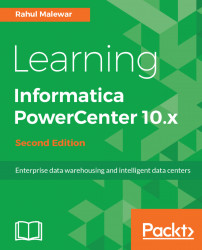When you select to generate the workflow log, another screen opens that shows the details related to the workflow run. Informatica PowerCenter writes all the details related to the execution of the workflow in the log. Using the workflow log, you can check all the system-related information that was used in executing the workflow along with the error messages, if any. The following screenshot shows the workflow log:
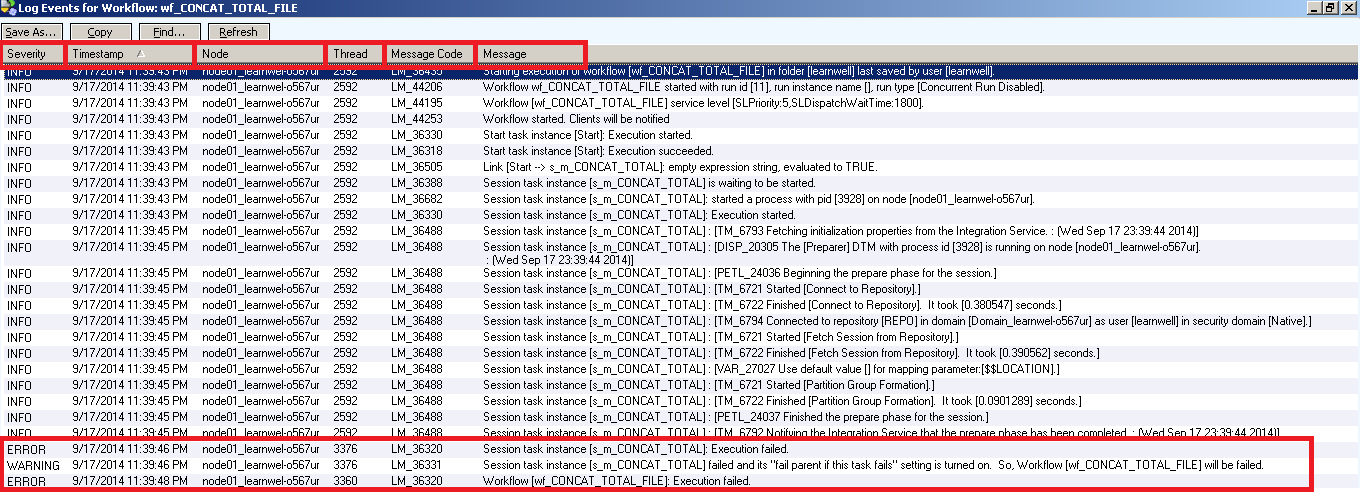
The following table describes the various options of the workflow log:
Option | Description |
Severity | It shows the status of the particular event that took place while executing the workflow. INFO indicates general system-level information. ERROR indicates the error that has occurred due to which the Workflow failed. WARNING indicates the process that was not executed as per expectation. The workflow may not fail because of the warning. |
Timestamp | This indicates the exact timing of the particular step that the workflow was running. |
Node | This indicates the name of... |