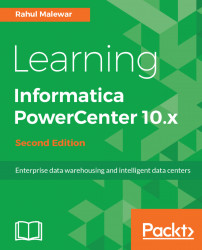This is our first look at the client tools, and before we can start working on them, we need to configure the client tools with the server components:
- To complete the configuration, open the Repository Manager. To open the Repository Manager screen, go to
Start|All Programs|Informatica 10.1.0|Client|PowerCenter Client|PowerCenter Repository Manager:

- The Repository Manager screen will open, as shown in the following screenshot:

Click on OK.
- To configure the domain and repository with Repository Manager, navigate to
Repository|Configure Domains:

- In the next pop-up window, provide the details for configuring the domain.
- Click on
Add a new domain, and specify the following details: Domain name:DomainGateway Hostname:node1Gateway Port number:6005
- Click on
Note that you need to define these values based on the domain and node configuration you did in the Informatica Administration Console.

Click on OK.
- Once you specify the details, a new domain and the...