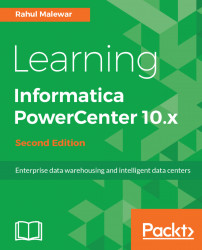When you create a workflow, Informatica assigns an integration service to the workflow to enable data movement from the source to target. If you have created multiple integration services under the repository, you can change the integration service assigned to a particular workflow. You may require changing the integration service if the assigned integration service is not available due to certain reasons. Follow the steps to assign an integration service:
- In the Workflow Manager, open the workflow for which you wish to assign an integration service.
- Navigate to
Workflows|Edit:
- A new window will pop up, as shown in the following screenshot. Click on the icon that allows you to select the Integration Service:

A window with a list of all the integration services will appear.
- Select the integration service and click on
OK. Again, click onOk.The new service will be assigned to the workflow: