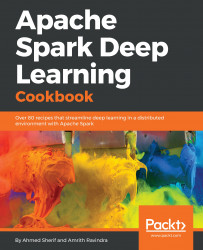When learning Python for the first time, it is useful to use Jupyter notebooks as an interactive developing environment (IDE). This is one of the main reasons why Anaconda is so powerful. It fully integrates all of the dependencies between Python and Jupyter notebooks. The same can be done with PySpark and Jupyter notebooks. While Spark is written in Scala, PySpark allows for the translation of code to occur within Python instead.
Most of the work in this section will just require accessing the .bashrc script from the terminal.
PySpark is not configured to work within Jupyter notebooks by default, but a slight tweak of the .bashrc script can remedy this issue. We will walk through these steps in this section:
- Access the
.bashrcscript by executing the following command:
$ nano .bashrc
- Scrolling all the way to the end of the script should reveal the last command modified, which should be the
PATHset by Anaconda during the installation earlier in the previous section. ThePATHshould appear as seen in the following:
# added by Anaconda3 4.4.0 installer export PATH="/home/asherif844/anaconda3/bin:$PATH"
- Underneath, the
PATHadded by the Anaconda installer can include a custom function that helps communicate the Spark installation with the Jupyter notebook installation from Anaconda3. For the purposes of this chapter and remaining chapters, we will name that functionsparknotebook. The configuration should appear as the following forsparknotebook():
function sparknotebook()
{
export SPARK_HOME=/home/asherif844/spark-2.2.0-bin-hadoop2.7
export PYSPARK_PYTHON=python3
export PYSPARK_DRIVER_PYTHON=jupyter
export PYSPARK_DRIVER_PYTHON_OPTS="notebook"
$SPARK_HOME/bin/pyspark
}- The updated
.bashrcscript should look like the following once saved:

- Save and exit from the
.bashrcfile. It is recommended to communicate that the.bashrcfile has been updated by executing the following command and restarting the terminal application:
$ source .bashrc
Our goal in this section is to integrate Spark directly into a Jupyter notebook so that we are not doing our development at the terminal and instead utilizing the benefits of developing within a notebook. This section explains how the Spark integration within a Jupyter notebook takes place.
- We will create a command function,
sparknotebook, that we can call from the terminal to open up a Spark session through Jupyter notebooks from the Anaconda installation. This requires two settings to be set in the.bashrcfile:- PySpark Python be set to python 3
- PySpark driver for python to be set to Jupyter
- The
sparknotebookfunction can now be accessed directly from the terminal by executing the following command:
$ sparknotebook
- The function should then initiate a brand new Jupyter notebook session through the default web browser. A new Python script within Jupyter notebooks with a
.ipynbextension can be created by clicking on theNewbutton on the right-hand side and by selectingPython 3underNotebook:as seen in the following screenshot:

- Once again, just as was done at the terminal level for Spark, a simple script of
scwill be executed within the notebook to confirm that Spark is up and running through Jupyter:

- Ideally, the
Version,Master, andAppNameshould be identical to the earlier output whenscwas executed at the terminal. If this is the case, then PySpark has been successfully installed and configured to work with Jupyter notebooks.
It is important to note that if we were to call a Jupyter notebook through the terminal without specifying sparknotebook, our Spark session will never be initiated and we will receive an error when executing the SparkContext script.
We can access a traditional Jupyter notebook by executing the following at the terminal:
jupyter-notebook
Once we start the notebook, we can try and execute the same script for sc.master as we did previously, but this time we will receive the following error:

There are many managed offerings online of companies offering Spark through a notebook interface where the installation and configuration of Spark with a notebook have already been managed for you. These are the following:
- Hortonworks (https://hortonworks.com/)
- Cloudera (https://www.cloudera.com/)
- MapR (https://mapr.com/)
- DataBricks (https://databricks.com/)