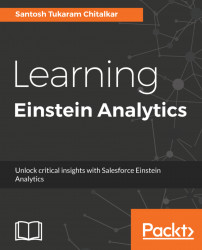A dataset is a set of source data, specially formatted and optimized for interactive exploration. Here are the steps to create a new dataset:
- Click on the
Createbutton in the top-right corner and then click onDataset. You can see the following three options to create datasets:CSV FileSalesforceInformatica Rev

- Select
CSV Fileand click onContinue, as shown in the following screenshot:

- Select the
Account_data.csvfile or drag and drop the file.

- Click on
Nextto proceed as shown in the following screenshot:

- Change the dataset name if you want. You can select an application to store the dataset. You can also replace the CSV file from this screen.
- Click on in the

Data Schema Filesection and select theReplace Fileoption to change the file. You can also download the uploaded.csvfile from here as shown in the following screenshot:

- Click on
Next. In the...