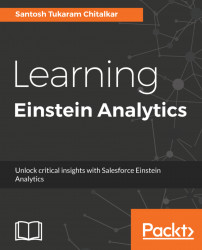We can embed the Analytics dashboard on a Visualforce page just like we embed it on the record detail page for Salesforce Classic. In order to embed the dashboard in a Visualforce page, we have to use the <wave:dashboard> component. The user can configure the dashboard using attributes of the component, such as dashboardId, filter, showTitle, and so on. Before starting to embed the dashboard to a Visualforce page, we need to get the dashboard ID. To get the dashboard ID, perform the following steps:
- Switch to Analytics mode again.
- Navigate to
Analytics Studio|DASHBOARDSand open the dashboard which you want to embed. We are going to useEmedded Opportunities. - Check the URL shown in the following screenshot:

- Copy the dashboard ID that starts with
0F.
Now that we have the dashboard ID that we want to embed, let's create a new Visualforce page for it. To embed a dashboard in Visualforce Pages, perform the following steps:
- Exit from Analytics and...