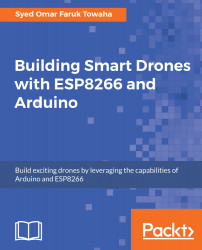For the ArduPilot, the default channel mappings are as follow:
- Channel 1: Roll
- Channel 2: Pitch
- Channel 3: Throttle
- Channel 4: Yaw
- Channel 5: Flight modes
- Channel 6: Optional; it can do multiple things
To start the radio calibration, you need to remove the propellers from the drone and connect the ArduPilot via USB to the computer. Then turn on the RC transmitter. Your receiver will display a solid green light if the transmitter is bound to the receiver.
Fire up the Mission Planner and go to Initial Setup | Mandatory Hardware | Radio Calibration. Now, if you move the gimbals and knobs of the RC receiver, you can see the green bars moving. To start calibration, click the Calibrate Radio button and hit OK.
You need to move the control sticks (the gimbals we control using our thumbs) and toggle all the buttons and turn on and off the knobs to the...