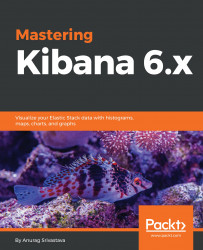We created the visualization for showing metric data in the previous chapter and saved it under the Visualize tab of Kibana. Now, by using these visualizations, we'll design a new dashboard. To create the dashboard, click on the Dashboard link on the left-hand side menu in Kibana:

We will get a empty screen with a message This dashboard is empty. Let's fill it up! We need to do the following to create a dashboard:
- Click on the
Addbutton on the page orAdd linkon the top menu. - On the
Add Panelscreen, we have two options:VisualizationandSaved Search. - Under
Visualization, add the visualization that we created and saved earlier:

- Under
Saved Search, add the saved search under Kibana Discover. - After adding all the required visualizations, click on the up arrow in the top-right corner.
- This will show all visualizations one after another, which we have just added into the dashboard:

After these steps, our dashboard is ready with visualizations. Now, we need to save it by giving...