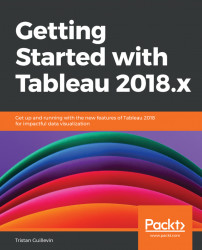This second section, about Tableau Server, is also divided into three parts, as follows:
- Interacting: The new features available when you open a published Workbook
- Web authoring: The new features available when you create a new Workbook online
- Administration: The changes and enhancements involved in administrating a Tableau Server
To reproduce the examples presented in this chapter, you will have to know how to connect to Tableau Server, open published Workbooks, and create new Workbooks online.
The major change comes in Tableau 2018.3 with the new browsing experience: mixed content. However, there are other nice new features when interacting with a view like the preview for Mobile layout and the ability to tag people in the comments.
From version 2018.3, Tableau Server has two ways to display the content. The new default way is called mixed content, and it shows different types of content in the same place.
Before Tableau Server 2018.3, the different types of content were separated into different tabs, and you had to select a specific tab to see its content. In the following screenshot, you can see an example of a project called Sales:

As you can see in the preceding screenshot, each tab contains a different type of content. In the following screenshot, you can see the same sales project with the sub-project (Sales Projection), one Workbook, and one Data Source, all displayed in the same place:

This new browsing method is simpler, and it keeps all of the same functionalities. If you prefer to keep the traditional browsing experience, you can deactivate the option in the Settings of Tableau Server, as follows:

In Tableau Desktop 2018.2, the Automatic Mobile layout feature allows you to build great Phone and Tablet layouts more efficiently. With the next feature, you'll be able to test them online in seconds.
From Tableau 2018.3, you can preview the different layouts in Tableau Server. Above the toolbar, when you open a View, a new button, Preview Device Layouts, is now available, as follows:

When you click on the button, Tableau opens the preview mode, where you can select Laptop, Tablet, or Phone, to see how your Dashboard renders. For example, if you preview the preceding Dashboard, you can see the Phone layout, as follows:

Phone layout view
This new feature is a great addition to test your different layouts, without having to use the devices or special tools.
Web authoring is getting better and better with each release of Tableau Server. Tableau Server 2018.1 added a significant new feature: the ability to connect to data directly from the web.
In Tableau 2018.1, Tableau changed its Tableau License model, with three new roles: creator, explorer, and viewer. A particularity of the creator role is the ability to create a new Data Source, directly on the web.
When you create a new Workbook in Tableau Server, Tableau opens the web authoring mode and asks you to connect to data. From this page, you can connect to files and servers directly from the web! There are four types of data connections available, as follows:
File: Drag and drop an Excel file or CSV on the web page; you can choose the sheets and build a new Data Source, just like in Tableau Desktop.Connectors: A list of server-hosted databases available directly from Tableau Server.On this site: Use an existing, published Data Source.Dashboard Starters: Start with pre-built templates of cloud-based systems.
Note
Users that don't have a creator license can always use published Data Sources to create new analyses, but they can't connect to new data from files or servers.
You can also add a new Data Source to an existing workbook in the web authoring, just like in Tableau Desktop.
As you know, the web authoring mode of Tableau Server does not yet include all of the functionalities of Tableau Desktop. However, each new version adds a list of new capabilities, getting closer and closer to Tableau Desktop. The following are some of the important missing functionalities, which are now available online:
- Adding, removing, and editing annotations
- Updating axes and resizing headers
- Using
Show Mefrom a Dashboard - Finding fields in your Data Source by using the search button
- Adding images to a Dashboard
- Connecting to Google BigQuery and opening files from Dropbox and OneDrive
- Creating Joins, cross-database Joins, Unions, and Pivots
Note
You can find all of the differences between Tableau Desktop and Tableau Server/Online at https://public.tableau.com/views/TableauDesktopvTableauWebEditing/DesktopvsWebEdit, created by Andrew Pick.
From Tableau Server 2018.1, the toolbar used to interact with a view is WCAG 2.0 AA compliant. Thanks to this improvement, the experience of using Tableau Online has been better for people that use screen readers, keyboards in braille, or keyboards only.
The time when saving a workbook online was also optimized in Tableau Server 2018.3. Of course, many of the new features of the latest Tableau Desktop version, such as extensions, buttons, and the Density Mark, are also included in the web authoring mode.
In the last section, we'll focus on the improvements for Tableau Server administrators.
The major change for administrators is the new Tableau Service Manager, but you'll find many other enhancements.
The first version of Tableau Service Manager (TSM) was introduced in Tableau Server 10.5, on Linux, with the TSM command-line interface (CLI). Now, with Tableau Server 2018.2, the TSM is available for both Windows and Linux, and contains three major components, as follows:
- A TSM CLI that replaces the previous
tabadmincommands.
Note
If you migrate from Tabadmin to the TSM CLI, the corresponding commands are available at https://onlinehelp.tableau.com/current/server/en-us/tabadmin_to_tsm_cli.htm.
- A Tableau Service Manager API (currently in alpha) that allows you to perform administrative tasks through an API.
Note
You can find the documentation of the API at https://onlinehelp.tableau.com/v0.0/api/tsm_api/en-us/index.htm#get-started.
- A web UI interface that allows Tableau Server administrators to configure and manage the server directly from the web, without having to connect to the machine to open the configuration.
The most interesting feature is undoubtedly the web interface. You can access the administrative Tableau Server web page by using a URL, as if you were logging in to Tableau Server. From the web page, you can directly stop and start Tableau Server. The administration web page contains three tabs, as follows:
Status: Check the current state of your Tableau Server.Maintenance: Generate, download, and analyze the log files, as well as other maintenance tasks.Configuration: Modify the topology of the server (the number of processes and nodes), the security, the user identity access, the notifications, and the licensing.
In short, all of the actions that require the administrators to connect to the machine where the server is installed to perform administrative tasks can now be done from the web, or by using the API. This improvement will surely make life easier for all administrators and DevOps teams!
To finish, let's review some other administrative improvements.
The following is a list of other improvements for admins:
- Tableau Bridge handles load-balanced live connections across multiple pooled clients.
- Two new backgrounder API functions are available: the GetJobList API (pulls the list of all jobs) and the CancelJob API (reclaims the resources of running and pending jobs).
- Tableau Online users are notified by email when they are added to a Tableau Online site.
- New admin Data Sources are available online, to create administrative views.
- You can activate System for Cross-Domain Identity Provider (SCMI) to manage the Tableau Server users with an external identity provider, such as Okta or OneLogin.