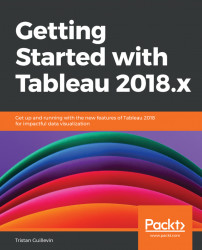Creating a new Dashboard is as simple as creating a new Worksheet: choose one of the following ways (and find your new favorite one!):

Welcome to the Dashboard workplace. Do you see the three Worksheets you built on the left? I hope you understand now why renaming them was very important. You don't want too have many Worksheets named Sheet 1, Sheet 2, Sheet 3, and so on. I've been there and trust me, it's a nightmare!
The first step when you build a Dashboard is to assemble your Worksheets:
- Drag and drop the
Profit by StateWorksheet where Tableau invites you to do so. - Drag and drop the
Sales and profit by Sub-CategoryWorksheet beneath the map. The gray area helps you to see where the Worksheets are going to be:

- Drag and drop the
Profit EvolutionWorksheet on the right ofSales and profit by Sub-Category. Again, use the gray area to preview the location:

- Double-click on
Dashboard 1at the bottom and rename your DashboardSales and profit...