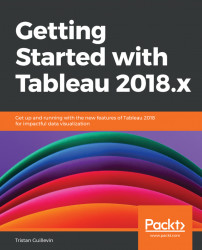There are lots of options available in a Worksheet, and you can find them in many different places. You can right-click almost anywhere, and you'll get a list of options. The three significant places to find options are:
- With a right-click on a pill
- In the
Worksheetmenu at the top - With a right-click on the
View(or on aMark)
Let's go through a selection of the most useful options for each place, starting with the pill options.
All the pill options are available by right-clicking on a pill. There are some differences between Continuous and Discrete pill options. The following screenshot shows the options available for a Continuous pill:
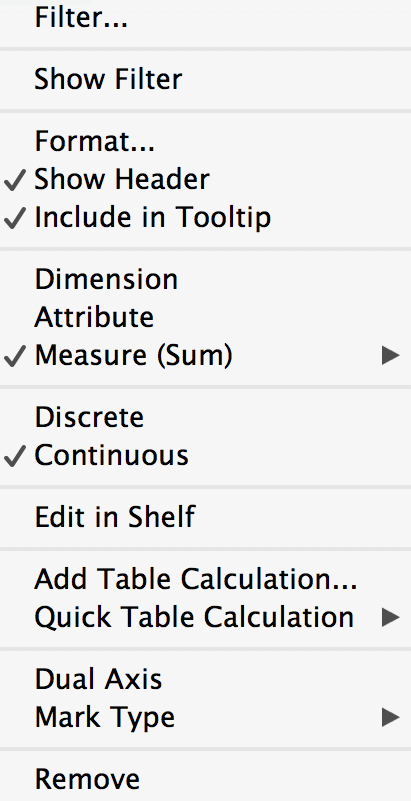
Among the most important options, you'll find the following:
Filter...: A shortcut to the pill in the Filters shelf that opens theEdit FilterwindowShow Filter: Automatically puts the pill in the Filters shelf and displays the quick filterShow Highlighter(only for Discrete pills): Opens the Highlighter card, which allows...