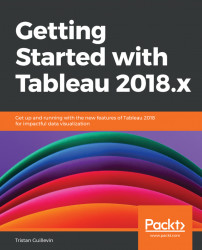Tableau Server is an online tool made for sharing Workbooks and Data Sources. Usually, only a few people use Tableau Desktop to build Data Sources and Workbooks. They can publish their work on Tableau Server, making it available to many users who can access them using Tableau Server on the web. There are two ways of using Tableau Server:
- In a browser, to access the Tableau Server web page and interact with published content (Data Sources, Workbooks, and Views)
- In Tableau Desktop, to publish Data Sources and Workbooks, or connect to published Data Sources and open published Workbooks
To connect to Tableau Server on a browser, you have to write the URL of your server and enter your login and password. If you're using Tableau Online, the URL is https://sso.online.tableau.com.
Note
Tableau Server can have multiple sites. Each site is a different environment with different Users, Groups, and Content.
Once you're logged in, you can access the Tableau Server Content page...