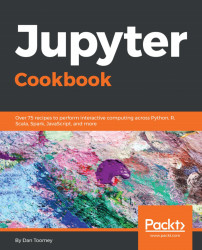Linux is one of the easier installations for Jupyter. Linux has all the tools required to update Jupyter going forward. For Linux, we use similar commands to those shown earlier to install on the Mac from the command line.
Linux is a very common platform for most programming tasks. Many of the tools used in programming have been developed on Linux and later ported to other operating systems, such as Windows.
The script to install Jupyter on Linux via the command line with the Python 3 engine is:
bash ~/Downloads/Anaconda3-5.0.0.1-Linux-x86_64.shSimilarly, the command to install with the Python 2 engine is:
bash ~/Downloads/Anaconda2-5.0.0.1-Linux-x86_64.shIn either case, you will be prompted by some regular install questions:
- Review and agree to the license agreement
- Specify whether the standard install directory is OK (if not, you can specify where to install the software)
- Specify whether to prepend the Anaconda location in your user path (Anaconda recommends this step)
And, as shown earlier under specify Windows and Mac installation sections, you can have the Python 2 and Python 3 engines available using similar steps.
At this point, you should be able to start Anaconda Navigator with the command line:
anaconda-navigatorOr you can run Jupyter directly using the regular command line:
jupyter notebook