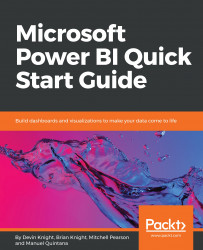The basic concept of Live Connection is very similar to that of DirectQuery. Just like DirectQuery, when you use a Live Connection no data is actually imported into Power BI. Instead, your solution points directly to the underlying data source and leverages Power BI Desktop simply as a data visualization tool. So, if these two things are so similar, then why give them different names? The answer is because even though the basic concept is the same, DirectQuery and Live Connection vary greatly.
One difference that should quickly be noticeable is the query performance experience. It was mentioned in the last section that DirectQuery can often have poor performance depending on the data source type. With Live Connection, you generally will not have any performance problem because it is only supported by the following types of data sources:
- SQL Server Analysis Services Tabular
- SQL Server Analysis Services Multidimensional
- Power BI Service
The reason performance does not suffer with these data sources is because they either use the same xVelocity engine that Power BI does, or another high-performance storage engine. To set up your own Live Connection to one of these sources, you can choose the SQL Server Analysis Services database from the list of sources after selecting Get Data. Here, you can specify that the connection should be live: