Throughout this chapter, we have seen many different visuals and how they work with specific types of data. Although we already have many options readily available with Power BI, we have access to 100+ more visuals from the Microsoft store right at our fingertips. Users can either navigate to the Microsoft app store via any web browser, or while inside of the Power BI desktop application they can select the From Marketplace option in the home ribbon. Once you select this option, a menu will appear where you can simply search the entire collection of custom visuals available. Once you have found a visual that you would like to use, just hit the Add button shown in yellow. Users can also download the physical file as well, which can be uploaded into Power BI by using the From File option, which is also in the home ribbon. It is important to understand...
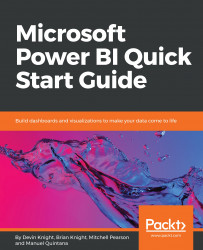
Microsoft Power BI Quick Start Guide
By :
Microsoft Power BI Quick Start Guide
By:
Overview of this book
Microsoft Power BI is a cloud-based service that helps you easily visualize and share insights using your organization's data.This book will get you started with business intelligence using the Power BI toolset, covering essential concepts such as installation,designing effective data models, as well as building basic dashboards and visualizations to make your data come to life
You will learn how to get your data the way you want – connecting to data sources sources and how to clean your data with the Power BI Query Editor. You will next learn how to properly design your data model to make your data easier to work with.. You will next learn how to properly design your data model to navigate table relationships and build DAX formulas to make your data easier to work with.
Visualizing your data is another key element of this book, and you will learn how to follow proper data visualization styles and enhanced digital storytelling techniques.
By the end of this book, you will understand how to administer your organization's Power BI environment so deployment can be made seamless, data refreshes can run properly, and security can be fully implemented
Table of Contents (10 chapters)
Preface
 Free Chapter
Free Chapter
Getting Started with Importing Data Options
Data Transformation Strategies
Building the Data Model
Visualizing Data
Digital Storytelling with Power BI
Using a Cloud Deployment with the Power BI Service
On-Premises Solutions with Power BI Report Server
Other Books You May Enjoy
Customer Reviews

