As we have seen with Power BI, we are limited to the space that is given to us within each report page, so we have to make the most of what we are given. Until now, that is. The main purpose of the drillthrough feature is to allow communication between two pages in your Power BI report. You can now create a page within your report that focuses on something very specific and detailed that you might have left out because there wasn't enough room on the page that had visuals relating to this data. Now you can use drillthough filters on that focused page, and your users can right-click on any data point on any other report page and they will be taken to the focused report, which will be filtered by whatever context was in that selected data point. Also, when we set up the drillthrough filters, we have two options. The first option is to set the...
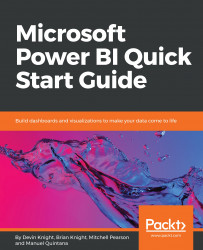
Microsoft Power BI Quick Start Guide
By :
Microsoft Power BI Quick Start Guide
By:
Overview of this book
Microsoft Power BI is a cloud-based service that helps you easily visualize and share insights using your organization's data.This book will get you started with business intelligence using the Power BI toolset, covering essential concepts such as installation,designing effective data models, as well as building basic dashboards and visualizations to make your data come to life
You will learn how to get your data the way you want – connecting to data sources sources and how to clean your data with the Power BI Query Editor. You will next learn how to properly design your data model to make your data easier to work with.. You will next learn how to properly design your data model to navigate table relationships and build DAX formulas to make your data easier to work with.
Visualizing your data is another key element of this book, and you will learn how to follow proper data visualization styles and enhanced digital storytelling techniques.
By the end of this book, you will understand how to administer your organization's Power BI environment so deployment can be made seamless, data refreshes can run properly, and security can be fully implemented
Table of Contents (10 chapters)
Preface
 Free Chapter
Free Chapter
Getting Started with Importing Data Options
Data Transformation Strategies
Building the Data Model
Visualizing Data
Digital Storytelling with Power BI
Using a Cloud Deployment with the Power BI Service
On-Premises Solutions with Power BI Report Server
Other Books You May Enjoy
Customer Reviews

