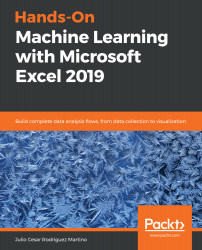The Pearson's coefficient is most commonly used when comparing two variables and it works by measuring the linear relationship between them. The original definition given by Pearson is as follows:

The numerator is proportional to the covariance, and the denominator is the product of the standard deviations (σ) of the centered variables. This normalization ensures that the limits in the possible values of ρ are -1 and 1.
We can repeat the steps outlined in the Calculating the covariance section to calculate the Pearson correlation in Excel by selecting Correlation in the pop-up window.
The resulting table is as follows:

The cells containing a value of 1 represent the linear relationship between itself and each variable. A negative correlation implies, again, that one variable increases while the other...