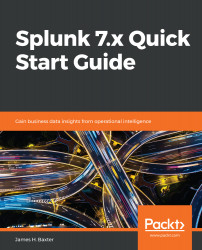Splunk dashboards provide a way to group a set of tables and graphs together into one useful and informative view. A dashboard consists of one or more panels that contains a table, graph, or other visualization; each can run a different search query to populate the panel. Dashboards can also exist as forms, which provide user-selectable options, such as a time-picker or drop-down lists, check boxes, or radio buttons, to alter the search parameters.
The quickest and easiest way to create a new dashboard is to start with an existing report; we'll use the two reports we created in the previous section of this chapter to populate a simple Splunk server status and information dashboard using the following steps:
- In the Search & Reporting app, click the Reports menu button.
- From the reports list, click Splunk Server Disk Space Usage.
- In the top-right corner...