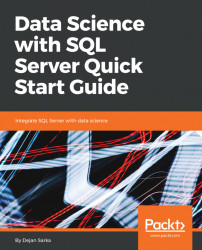This time, I will show you the code in Python only. I will discuss different measures of associations for discrete and continuous variables, and graphical presentation of these associations, in Chapter 6, Intermediate Statistics and Graphs, of this book. The next two graphs are here just for a tease.
A scatterplot is quite common representation of a distribution of two continuous variables. Each point in the plane has coordinates defined by the values of these two variables. From the positions of the points, you can get the impression of the distribution of both variables, and also about possible association between them. Here is the Python code that will create a scatterplot for the Age and YearlyIncome variables:
TM1 = TM.head(200)
plt.scatter(TM1['Age'], TM1['YearlyIncome'])
plt.xlabel("Age", fontsize = 16)
plt.ylabel("YearlyIncome", fontsize = 16)
plt.title("YearlyIncome over Age", fontsize = 16)
plt.show()Note that in order to have a less cluttered scatterplot...