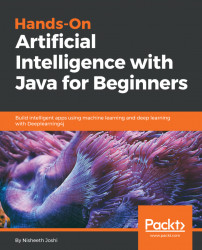We will now download NetBeans onto our system. Visit the link at https://netbeans.org/downloads/. You should see something like the following screenshot:

Here, you will find information about the current NetBeans version, which is NetBeans 8.2. You can download either Java SE, Java EE, or any other NetBeans IDE Download Bundle. It is advisable that you download the All bundle because it supports all of the technologies, as seen in the preceding screenshot. You never know when you might need them!
As shown on the top-right corner, 8.2 is the current version that you will be downloading. If you don't want to download this version, you can download its immediate predecessor, which is 8.1. If you want to download the experimental versions, which are the alpha or beta versions, click on Development. If you want to download versions that are earlier than 8.1, you can go to Archive, and this will help you in downloading the required version, as seen in the following screenshot:

As shown in the preceding diagram, 8.2 is the latest version of NetBeans. There have been changes in subsequent versions of NetBeans, but we will be using 8.2. You can download older versions if you want. Versions such as 7.1 and 7.0.1, for example, work in a different way but can be used with older Java code.
Once you have downloaded NetBeans, you will get an .exe file on Windows. You just have to double-click on it and follow the instructions to install it. On a Mac, it will appear as a .dmg file; just click on it to install it. The installation process is simple, as you simply have to follow the prompts. On Linux, you will get a .sh file. Here, simply run the shell script and click on Next to proceed. NetBeans should now be installed on your machine!