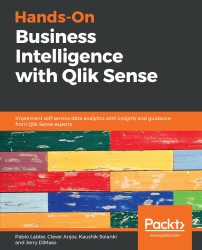We'll now connect the Qlik Sense Enterprise to Google BigQuery and run the SQL created in the Setting up a Google BigQuery account section. We're going to create an analysis that provides a way to analyze the results. We start by creating the application and connecting to Google's BigQuery, and then we add our SQL to it. Be sure to use a professional licensed user account with permission to create an application.
Building a summarized application
Creating a connection
Use the following steps to create a connection to Google BigQuery:
- At your Qlik Sense hub, use the Create new app option and give an appropriate name to the new application.
- At the add data step, we're forced to use the Script editor since...