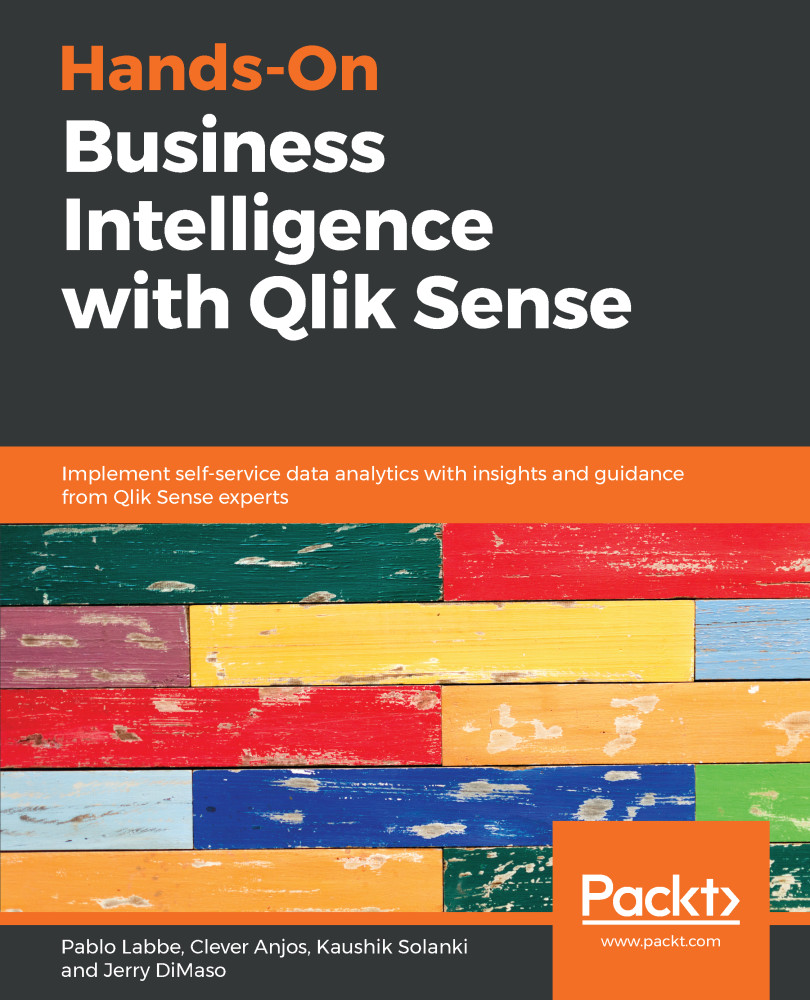Overview of this book
Qlik Sense allows you to explore simple-to-complex data to reveal hidden insights and data relationships to make business-driven decisions.
Hands-On Business Intelligence with Qlik Sense begins by helping you get to grips with underlying Qlik concepts and gives you an overview of all Qlik Sense’s features. You will learn advanced modeling techniques and learn how to analyze the data loaded using a variety of visualization objects. You’ll also be trained on how to share apps through Qlik Sense Enterprise and Qlik Sense Cloud and how to perform aggregation with AGGR. As you progress through the chapters, you’ll explore the stories feature to create data-driven presentations and update an existing story. This book will guide you through the GeoAnalytics feature with the geo-mapping object and GeoAnalytics connector. Furthermore, you’ll learn about the self-service analytics features and perform data forecasting using advanced analytics. Lastly, you’ll deploy Qlik Sense apps for mobile and tablet.
By the end of this book, you will be well-equipped to run successful business intelligence applications using Qlik Sense's functionality, data modeling techniques, and visualization best practices.