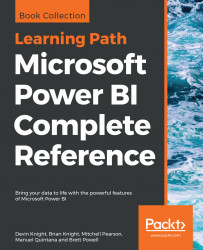Slicer visuals represent a central element of self-service functionality in Power BI in addition to the Visual interactions behavior described in the previous section. The standard slicer visual displays the unique values of a single column enabling report users to apply their own filter selections. Additionally, Power BI Desktop provides several formatting and filter condition options available based on the data type of the column. The following image contains three sample slicer visuals with each slicer representing a different data type (text, number, date):

Slicer visuals
In this example, the three slicers filter for two sales territory countries (Australia and France), a range of product list prices ($500 to $2,500), and the last 30 days inclusive of the current date (11/15/2017 to 12/14/2017). Filter condition rules are available for numeric and date columns in slicers, such as greater than or equal to $500 and after 5/1/2017, respectively.