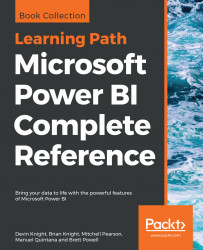With the report server installed and configured, Power BI and other types of reports can be published or uploaded to the report server. This content can then be managed, organized into folders, and viewed by users from web browsers and the Power BI mobile application.
In the following screenshot, nine report items have been published to the Home page of the web portal:

Power BI Report Server Web Portal
As illustrated here, Power BI reports can be easily distinguished from other report types and users can mark reports as favorites (star icon) for quick access from the Favorites page.
Note
KPIs are created exclusively in the web portal via the New dropdown at the top. Paginated reports (.RDL files) can be created with the Report Builder application and with Report Server projects in SQL Server Data Tools (SSDT) for Visual Studio. Additionally, Excel workbooks can be uploaded and the Mobile Report Publisher application can be used to create and publish mobile reports (.rsmobile...