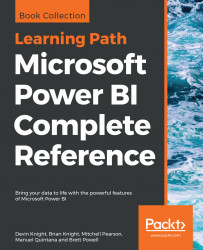Users with Power BI Pro licenses can connect to datasets hosted in the Power BI service from both Power BI Desktop and Microsoft Excel. Either of these tools will display the fields list of tables and measures for the dataset and, based on the report visuals created (for example, pivot tables), send queries to Power BI for execution by the source dataset. In the case of Power BI Desktop, these reports can be published back to the Power BI service and will retain their connection to the dataset, as recommended in the Live connections to Power BI datasets section of Chapter 11, Creating and Formatting Power BI Reports.
Excel reports based on these connections, however, currently do not retain their connection and thus cannot be refreshed or interacted with in the Power BI service. Despite this limitation, and the many additional analytical and visualization features of Power BI Desktop, Excel remains a very popular tool given its inherent flexibility and its mature, familiar...