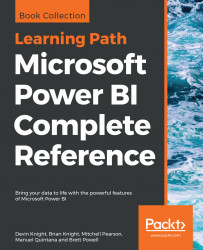Where the Table and Matrix visuals allow for a detailed look at multiple measures across a category, the following visuals are best for displaying data values across categories. In the upcoming visuals, we will be displaying Bars, Columns, and other visual elements, which will be proportional to the data value. These visuals have a far less detailed few of the data, but it is very easy to distinguish the differences of the values within the chosen category. All of the visuals allow for interactive filtering and the use of drilldowns, which we will not focus on since it was covered in the previous examples. We will focus on how to understand and configure the following visuals:
- Bar and Column Charts
- Pie and Donut Charts
- The Treemap Visual
- Scatter Charts
We will continue using the same Power BI report from the previous examples, but we will want to create a new report page and call it Categorical Data.