Throughout this chapter, we have seen many different visuals and how they work with specific types of data. Although we already have many options readily available with Power BI, we have access to 100+ more visuals from the Microsoft store right at our fingertips. Users can either navigate to the Microsoft app store via any web browser or while inside of the Power BI desktop application they can select the From Marketplace option in the home ribbon. Once you select this option, a menu will appear where you can simply search the entire collection of custom visuals available. Once you have found a visual that you would like to use, just hit the Add button shown in yellow. Users can also download the physical file as well, which can be uploaded into Power BI by using the From File option, which is also in the home ribbon. It is important to understand that when you select a custom visual, it saves as part of the Power BI report file and doesn't remain inside...
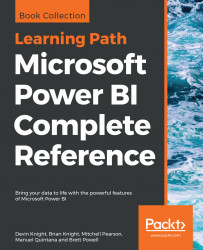
Microsoft Power BI Complete Reference
By :
Microsoft Power BI Complete Reference
By:
Overview of this book
Microsoft Power BI Complete Reference Guide gets you started with business intelligence by showing you how to install the Power BI toolset, design effective data models, and build basic dashboards and visualizations that make your data come to life.
In this Learning Path, you will learn to create powerful interactive reports by visualizing your data and learn visualization styles, tips and tricks to bring your data to life. You will be able to administer your organization's Power BI environment to create and share dashboards. You will also be able to streamline deployment by implementing security and regular data refreshes.
Next, you will delve deeper into the nuances of Power BI and handling projects. You will get acquainted with planning a Power BI project, development, and distribution of content, and deployment. You will learn to connect and extract data from various sources to create robust datasets, reports, and dashboards. Additionally, you will learn how to format reports and apply custom visuals, animation and analytics to further refine your data.
By the end of this Learning Path, you will learn to implement the various Power BI tools such as on-premises gateway together along with staging and securely distributing content via apps.
This Learning Path includes content from the following Packt products:
• Microsoft Power BI Quick Start Guide by Devin Knight et al.
• Mastering Microsoft Power BI by Brett Powell
Table of Contents (25 chapters)
Title Page
About Packt
Contributors
Preface
 Free Chapter
Free Chapter
Getting Started with Importing Data Options
Data Transformation Strategies
Building the Data Model
Visualizing Data
Using a Cloud Deployment with the Power BI Service
Planning Power BI Projects
Connecting to Sources and Transforming Data with M
Designing Import and DirectQuery Data Models
Developing DAX Measures and Security Roles
Creating and Formatting Power BI Reports
Applying Custom Visuals, Animation, and Analytics
Designing Power BI Dashboards and Architectures
Managing Application Workspaces and Content
Managing the On-Premises Data Gateway
Deploying the Power BI Report Server
Creating Power BI Apps and Content Distribution
Administering Power BI for an Organization
Scaling with Premium and Analysis Services
Other Books You May Enjoy
Index
Customer Reviews

